FAQ
Why don't my product lists go directly to the shop page rather than the Linkdeli page?
1. The Linkdeli code has not been placed correctly. To fix this, grab a fresh copy of the code from your Linkdeli dashboard and paste it to your blog while on the HTML view/ text mode. If possible, publish the post from there (do not switch back to preview it). Just commit the changes.
2. Your blog’s installation is on wordpress.com. In case your blog is hosted on a wordpress.com platform, then, unfortunately, it is not possible to have a product list with clickable links inside the post. On wordpress.com blogs there is no <script> tags capability which means that the only affiliate links that properly work would be the HTML links.
To overcome the restrictions that wordpress.com has, Linkdeli provides to wp.com users a wordpress.com specific code. This is a static code that displays only the image of the rendered Linkdeli list in the posts. Once people click on this image, they will be directed to a Linkdeli page to view the products and buy. Alternatively, the wp.com bloggers have the option to use the email integration code.
Check out more about the wordpress.com ONLY code.How to choose the right LinkDeli plan
LinkDeli offers three pricing plans: Silver, Gold, and Platinum. Whether you're just starting out, growing your blog, or already have an established affiliate business, we have a plan that fits your needs.
If you are unsure which pricing plan to choose, then register for a 15-days free trial plan to see how LinkDeli's features can help you grow your affiliate business.
To see a list of features for each plan, check out our pricing page. The plans build on each other as you upgrade, so each plan includes all of the features of the plan before it, plus more. You can change or cancel your plan at any time on your subscription page.
How do I cancel a LinkDeli subscription?
We are sorry to see you go, but if you need to cancel your LinkDeli subscription, all you need to do is the following:
- Sign in to LinkDeli and go to your Settings.
- Go to the Subscription page and click on the red button to cancel your subscription.
A LinkDeli subscription can be canceled at any time.
When you cancel a LinkDeli subscription:
- You'll no longer be charged for the subscription.
- You will be able to access your account for the rest of your billing period (the paid month).
- Υour LinkDeli lists will remain active on your blog- and other channels, but you won’t be able to create new lists or modify existing ones.
Resubscribe to LinkDeli
To resubscribe to LinkDeli, simply go to your Subscription page and select one of the available plans.
How do I change my LinkDeli plan?
You can change your LinkDeli plan at any time throughout your subscription to best match your usage.
You can see our plans on our pricing page.
To change your LinkDeli plan:
- Sign in to LinkDeli and go to your Settings.
- Go to the Subscription Page and choose to Upgrade or Downgrade your plan.
- Your change will take effect immediately.
Note: If you are on the Silver plan and you want to upgrade to the Platinum plan, you need to upgrade to Gold first and then to Platinum. Correspondingly, to downgrade from Platinum to Silver, you need to downgrade to Gold and then to the Silver plan.
You will be charged only for the difference in price between the plan packages.
What happens when I cancel my subscription.
If I want to add more products to a published list, will these products be shown up in my post?
If you want to add more products to a published LinkDeli product list, you can do so by editing the list from your LinkDeli dashboard. Once you finish with the additions and save, the product list in your post will be updated instantly.
You don't need to re-insert the code in the blog post.
In case the product list in your post remains the same, force your browser to a hard reset (Ctrl + F5) so as to clear the cache and bring the new one in.
What is the difference between a blog hosted on wordpress.com and a self-hosted, wordpress.org-based blog
WordPress.org is the company/website that develops the code used by all WordPress blogs. You can use their code to create your own blog.
Now, self hosted WordPress blogs, use this code on a host (e.g. godaddy, bluehost etc) while worpdress.com blogs, are blogs that use the same wordpress.org code but are hosted by the WordPress company.
(actually the company behind all WordPress code is Automattic but we try to simplify things here)
So when the WordPress company, hosts blogs with the WordPress code, they do so on their own domain (wordpress.com) and they have some restrictions. One of them (which affects LinkDeli and all services using the SCRIPT tags), is that you cannot use SCRIPT tags!
If you host your blog on any other company (as mentioned above, godaddy, bluehost etc), it is called a self-hosted blog, because you pay for the hosting yourself and the hosting is not on wordpress.com. BUT you can use SCRIPT tags and embeds and every service depending on them , just works!
What is a SCRIPT tag (and why should you care)
A SCRIPT tag is an element of HTML. It is used to run javascript code in your browser. Not to worry, running code in your browser is done by all pages and it is what makes the internet so interactive (and beautiful).
All browsers are able to run javascript code. Even your smartphone ones.
A script tag is what creates the LinkDeli lists inside your blog post.
How to create a bookmark from scratch
If you have issues with the Linkdeli bookmarklet, you can easily create a new bookmark from scratch instead of dragging it to your bookmarks bar.
Just create a bookmark from whichever site (e.g. google) and then right click on it and edit it. (as shown in the picture)
Put LinkDeli as a name and the code found here: https://pastebin.com/vg4BVVne as the URL.
Save.
It is exactly the same as if you dragged the bookmark to your bookmarks bar.
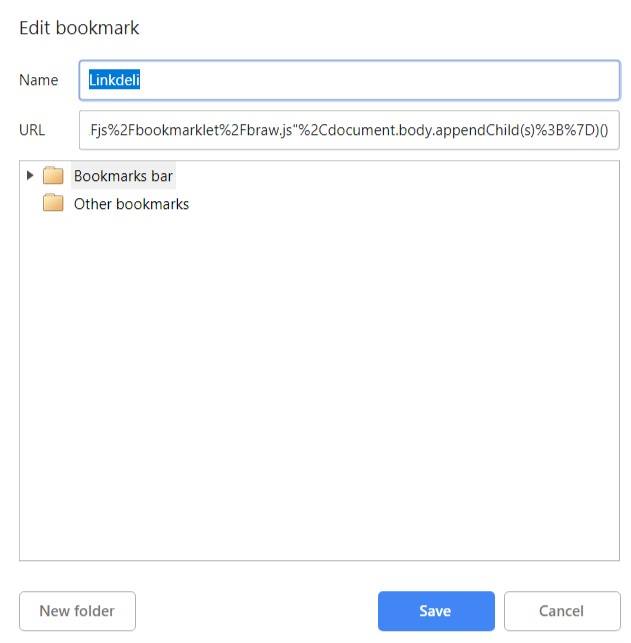
If you notice on the csv view of the shareasale report, those clicks are all sequential in their ID and clicked within the same couple of seconds (see screenshot of another account with the same warning)
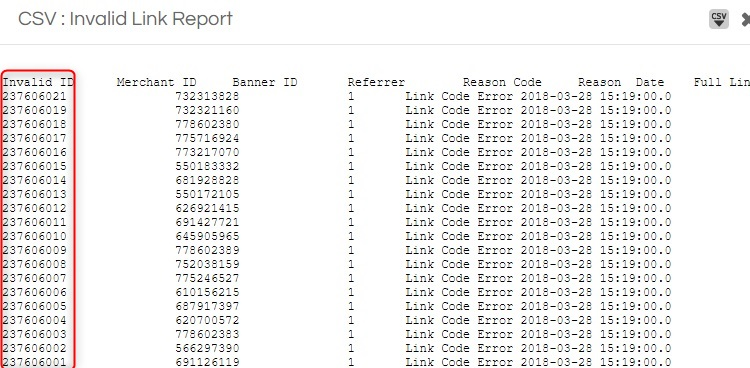
The reason for this is that a crawler goes over the links at some point when the youtube video is published.
The crawler clicks on the correct link but it changes it for itself, resulting in the above error.
This has nothing to do with the users which are always redirected in the correct link to the shop, and you get credit for the lead.
To clear up the situation:
- the crawler does not affect the links in any way.
- the crawler clicks do not count towards your total clicks of course
- by no means your customers are affected by this issue.
- this happens to all shareasale product feed links, regardless if they come from linkdeli or directly
I just finished a blog post and it is only showing a blue box with a "?". I normally can see my list in the WP editor before I even publish.
How can I preview the final, affiliate link of a product when I build a product list?
You just need to click on the small eye icon on the product icon.
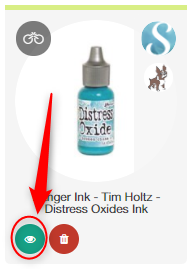
This will pop up a dialog box with the final link which will contain the affiliate information as well.
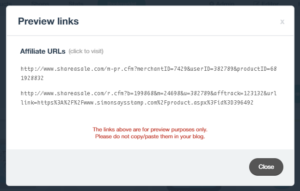
If your product tile contains more than one products, a list with as many links will be produced so you can check each one individually
Why some products are missing when I am searching on a specific shop?
When searching, on the right side there is a gear icon (1). Click on it and it will drop down some options:
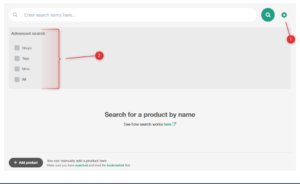
Make sure you have the "Shops" option checked as well as the specific shop your are looking for the product selected:
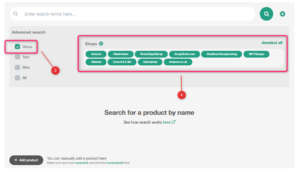
Why some of my sales are not getting through?
Let's say customer C, visits blog B and clicks on a product from shop S, putting it in her cart. The affiliate network registers that for customer C, a future sale that customer C will complete from shop S, will be attributed to affiliate B. But if now, C goes to, say, YouTube channel Y and clicks on any product pointing to shop S (the same shop), the network will now register Y as the affiliate to attribute the sale to, even if the customer had placed the product on the cart, through B's blog.
This happens on the click of a product, so to be sure you get the commission, the person that does the sale, must not click around on other people's blogs until she completes the purchase.
Of course that works the other way around. If someone puts all her desired products in her card through Y's youtube channel and then pops up in your blog and clicks on at least one of your links, any and every sale will be attributed to you. No need to put anything in the cart through your lists, just to click!
The 30-day cookie attribution that networks refer to, is valid, providing that nobody else steps on your cookie, replacing it with their own.
Are links nofollow?
all links are shortened through our own shortener and appear as ldli.co links except Amazon links which are shortened with Amazon's own shortener (amzn.to).
this is due to the terms of service of Amazon that explicitly prohibit using any other shortener other than their own.
regarding nofollow, all links in the widget and the html codes are nofollow. the links you can pick directly (e.g. YouTube links and html direct links) are also set as nofollow and noindex through html headers when unshortened.
When I click on a link to preview it, I get the message "The link is not currently active".
This may happen when the affiliate id is not correctly set.
Login to your corresponding affiliate account, copy your affiliate id from there and paste it to your affiliate-id field in LinkDeli.
Check out our documentation here on how you can find your affiliate ids on various affiliate networks.
When I use the bookmarklet the images are not always being picked up automatically.
On some sites, the image of a product is not picked automatically due to their code structure.
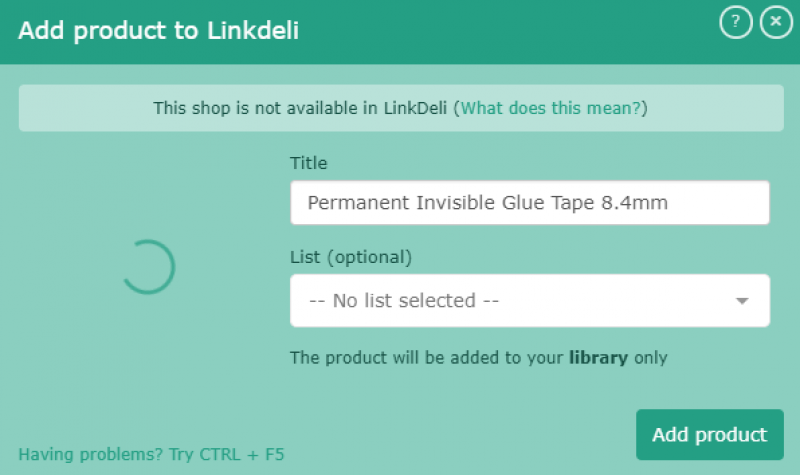
To fetch it click on the image to select it while it spins.

Even if it comes out as a white image, it still has picked it correctly.
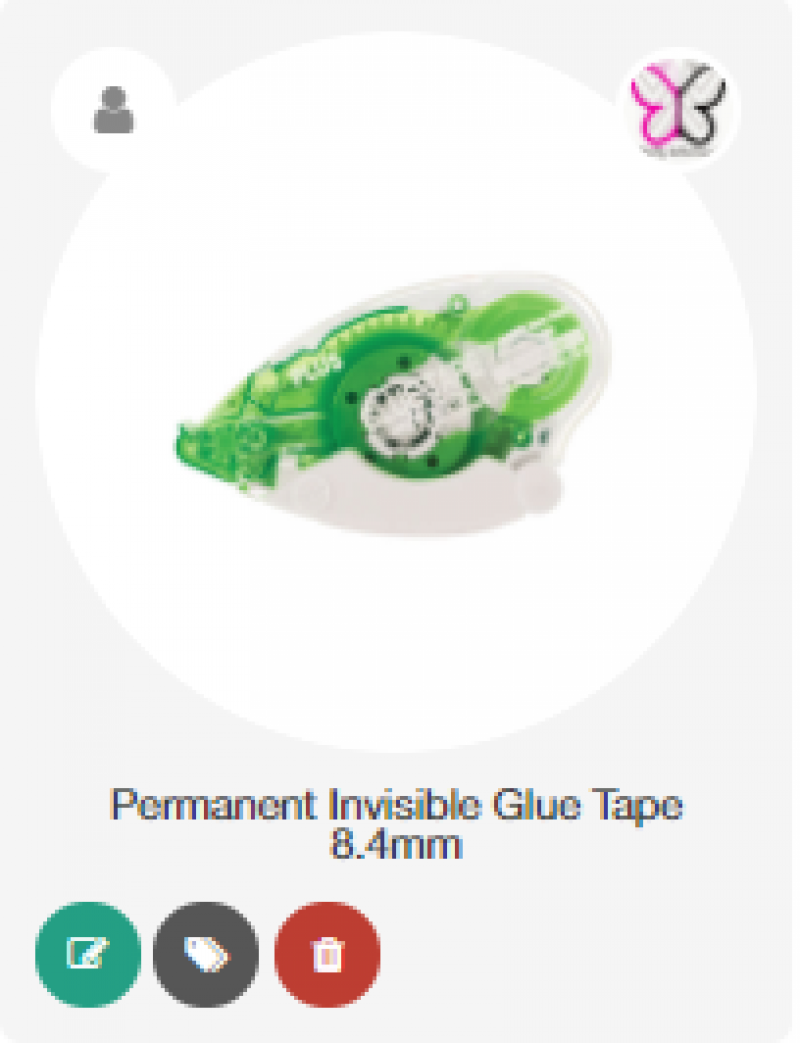
How can I add a product to an existing product list?
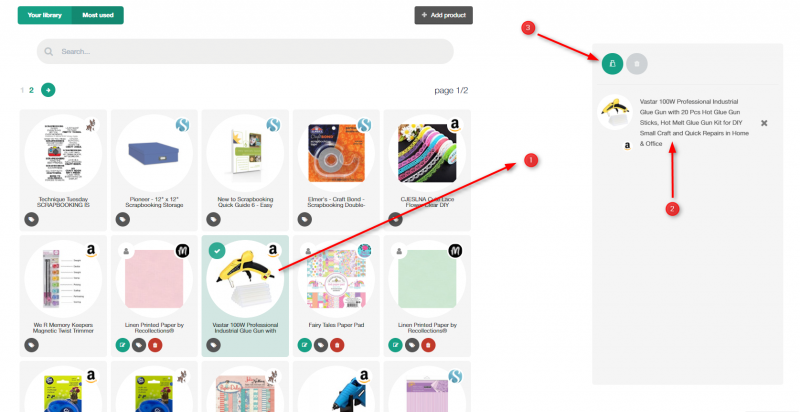
Click on the shopping bag (3) and a menu with all the existing lists will pop up. Select the one you want the link to append to and click "Add".
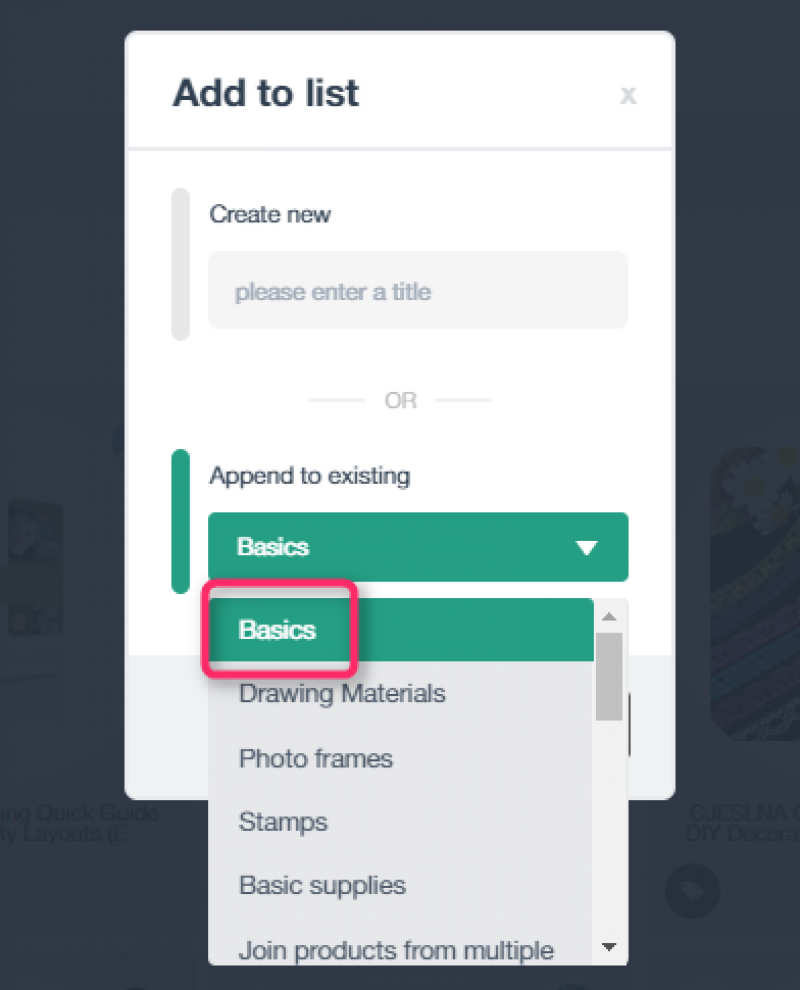
You are set! The link will be appended to the selected list.
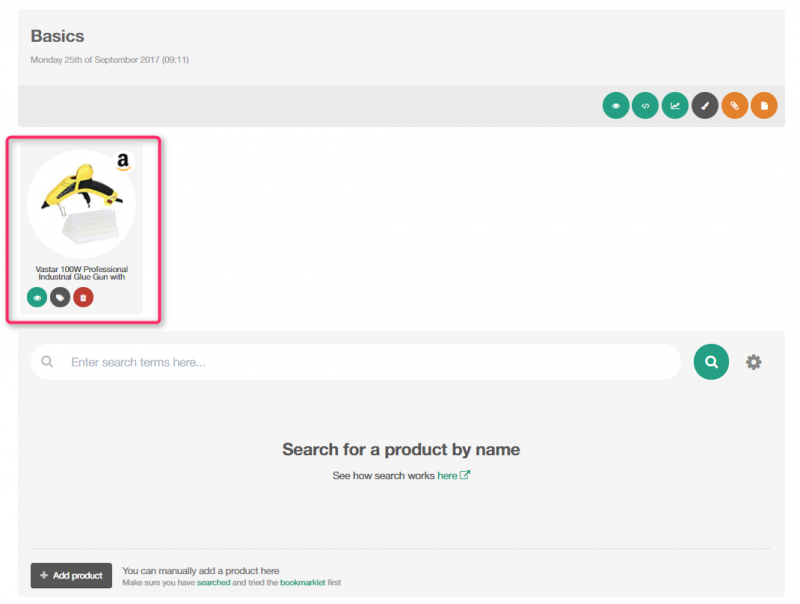
How can I link a product to multiple shops?
With just one click you can join same products from different shops together under one link and let your customers shop from their favorite shops!
When creating/editing a list, click on the link icon on a product to connect it with its previous one:
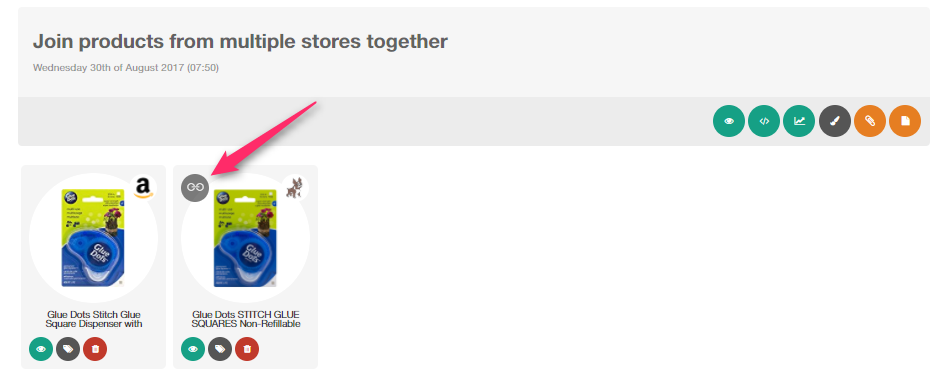
Every group of join products will be marked with a distinct background color:
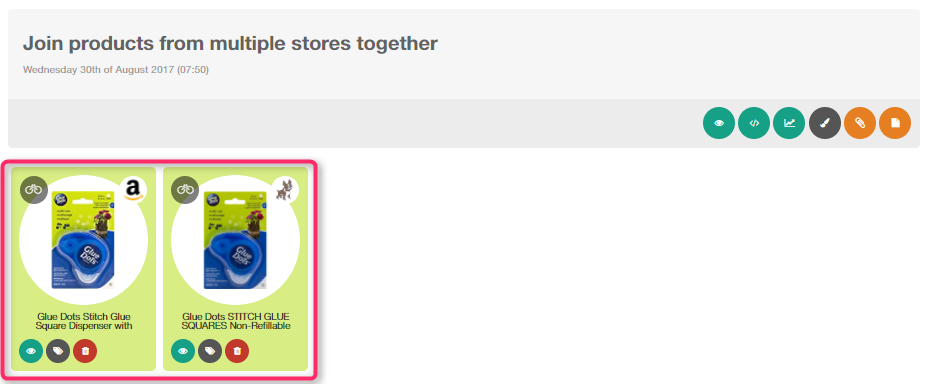
After products are joined, the check-boxes will look like this:
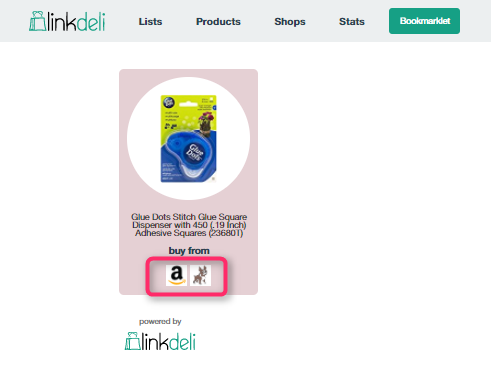
When you have multiple shops per link, an icon shows up instead of repeating the product icon in your dashboard:
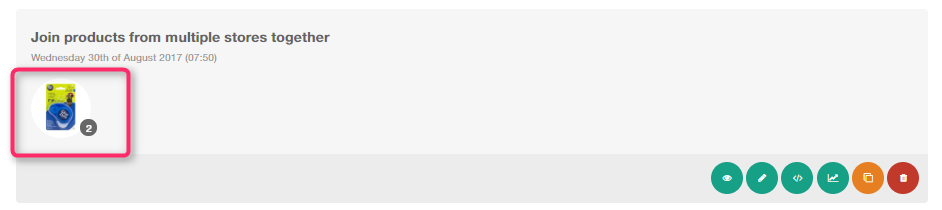
It is easier on the eyes and shortens the lists as well!
I got the migration button on my LinkDeli account but some of my project manager links weren't transferred into LinkDeli's database.
The system filters out links that are already available through the shops tab to avoid duplicates.
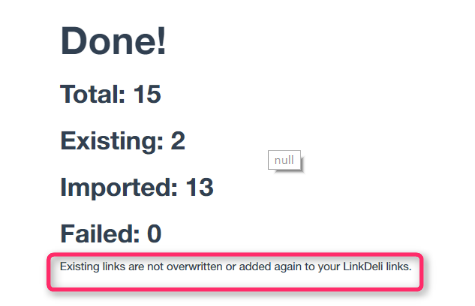
You will be able to find these products by setting your affiliate ID for the respective shop
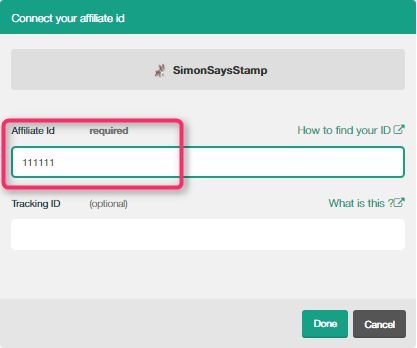
To search for links imported from the Project manager, you can do so the "Mine" tab.
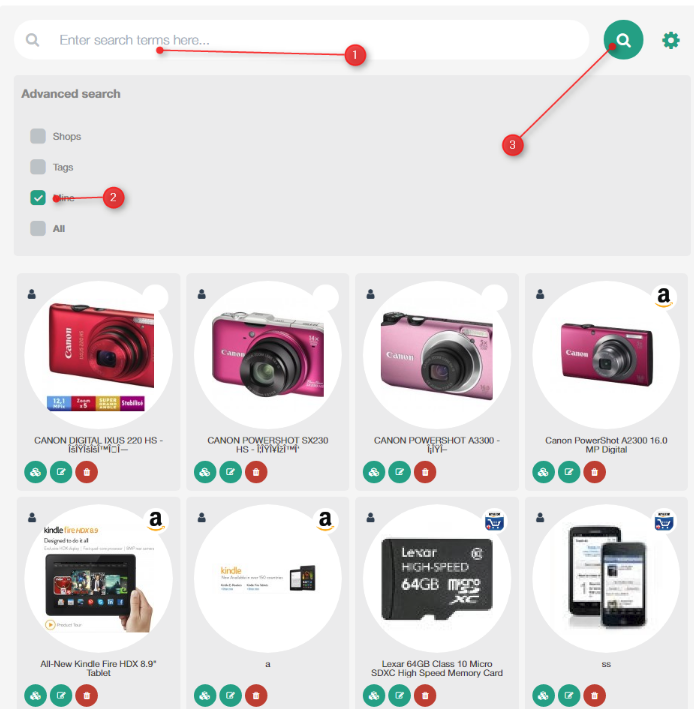
How can I check if my affiliate links are correct?
If you have set your affiliate links and you are concerned that they may not be correct, while in the edit mode of the list, click on the preview icon and the link will present the full affiliate link to check it.
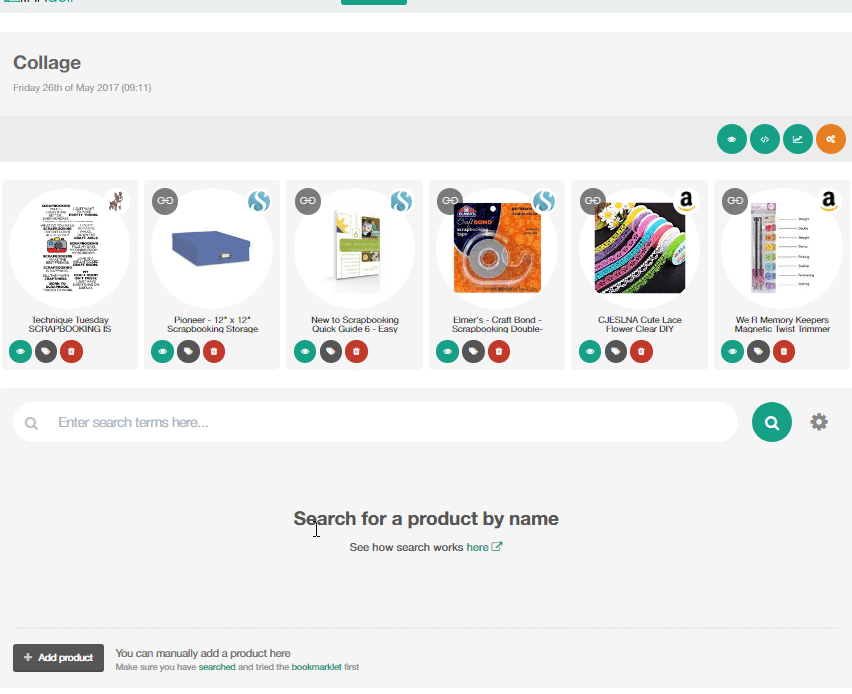
While you can use the link presented in the dialog box normally, please note that clicks on those links do not provide statistics data on your LinkDeli dashboard.
Which clicks are being counted as leads? Does the system let me know how many leads remain on my current billing cycle?
The leads are all human clicks on your links excluding automated bots, Google scans, robots, crawlers and spammy clicks (meaning some one constantly clicking on the same links). A click counts as a lead even if the link does not go through an affiliate network or even if the link points to the user’s own shop/blog.
At the bottom right of the screen, there is a small widget that constantly displays your used/available clicks. Moreover, you will receive an email when 70% of your total monthly available lead clicks have been spent. The system will also notify you via email, when you have reached the 100% of your total clicks.
In general, we'll contact you personally before taking any action.
When I click on the bookmarklet, it only pops up a message to login and nothing happens.
First try restarting your browser and if that does not produce any results, try removing the bookmarklet from the bookmark bar and drag a fresh copy from your LinkDeli page.
If you still have problems, please try a different shop page. If the different shop page works, please let us know of the shop address that produces the problem through our feedback form or email.
When I click a product in my supply list, it takes me to an overview of my supply list on the LinkDeli page and not to the product
Your code has been modified or you are on a blog that does not support tags.
What to do: Open the source code of your post (right click on your published post page and "view code") to search for linkdeli. Make sure the code looks like the one you pasted when writing the blog post to avoid this from happening, you will probably want to add any based widget LAST (this goes not only for Linkdeli but for inlinkz and other tools). Use a placeholder in your post (eg ***linkdeli here***) and when you're done with the post, then go to your html editor, find it and replace it with the code provided from the linkdeli backend. If you go back to text/preview mode and start modifying things around the code you will end up viewing the fallback image. The fallback image is there so, even in cases where the code is damaged, your readers will still have the chance to view the product list (even on the linkdeli site) and still make a purchase.
This is only used for your shareasale backend reports. You can filter your shareasale earnings by tracking ID so you can, for example, see which clicks/leads originated from linkdeli vs anything else.
See ShareASale's info on the tracking id here
If this does not sound very helpful or sounds overly complicated, just leave it empty as it is optional!
Please check that you have your shareasale affiliate ID set correctly. You can find your shareasale affiliate ID (and verify it) like so: https://linkdeli.com/page/how-do-i-find-my-shareasale-id
I found a shop that it is not in LinkDeli and I want to use it. What do I do?
If the shop has an open affiliate program (meaning, anyone can join), just let us know! You will find a request form on the shops page. Just click the button at the bottom of that page and let us know of the shop!
If the shop does not have an affiliate program, just go ahead and add links with either the bookmarklet, or using the "add link" button, found at the bottom of the edit list page. LinkDeli will auto-pick the icon for you as well.
Where can I use LinkDeli?
You can use it everywhere. The LinkDeli widget is ideal for your blog post. People tend to look for products you used, when you present them with a project on your blog post. You can also use the LinkDeli product lists in your YouTube videos. LinkDeli produces a special format that fits in your video description. We are adding text links to multiple shops too! Just pick the html and paste it inside the blogpost, to have reference there as well. And of course, you can use our special shortened links for your social media posts.
How much does LinkDeli cost?
Please check our pricing page here.