Migrating your products and your lists from inlinkz project manager to LinkDeli
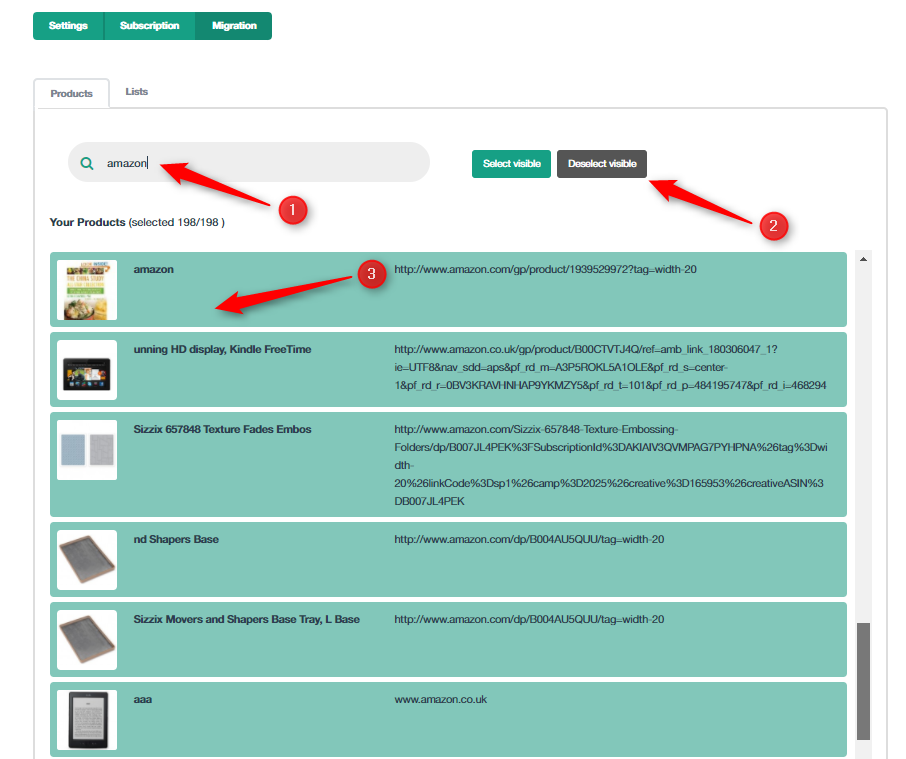
By default, all products are selected. If you want to unselect some (or all) use the “select visible”/ ”deselect visible” buttons on the right (2). These buttons only select and deselect products that are currently visible.
You can change which products are visible by typing on the search box (1). Leaving the box empty, will show all products again, both selected and not-selected.
You can also select and deselect a product by clicking on the green box (it will turn gray).
At the end, every green boxed product will be transferred to your Linkdeli products, by clicking on the submit button at the bottom of the page.
So let’s see an example: I want only my amazon products to be transferred. So, I deselect everything (nothing in the search box, so everything is visible and click deselect visible)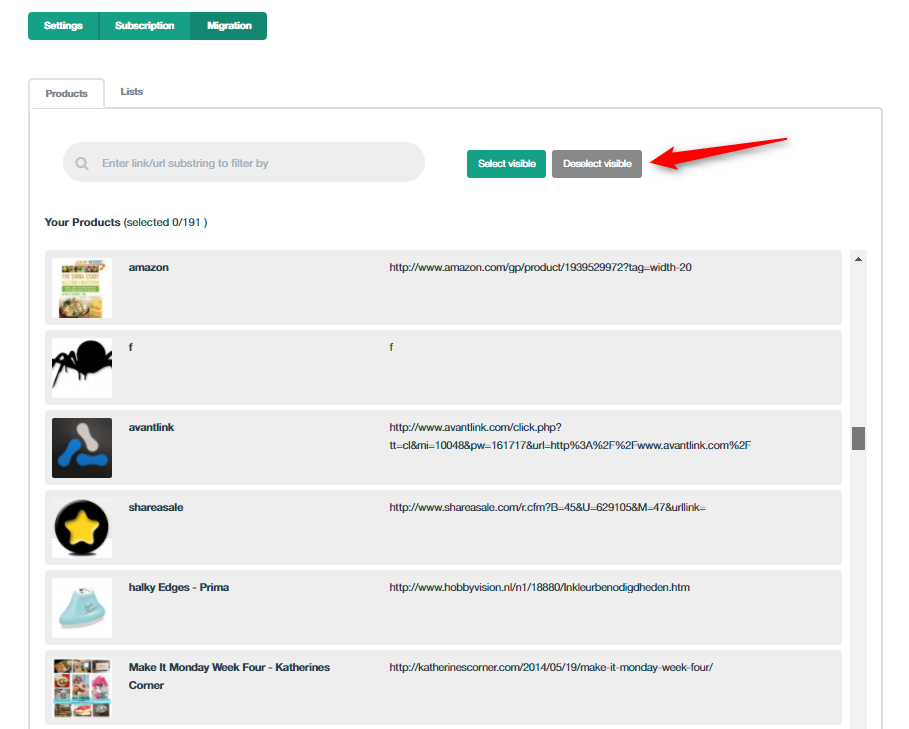 Then, type "amazon.com" in the search box. The list will auto update to show only amazon products.
Then, type "amazon.com" in the search box. The list will auto update to show only amazon products.
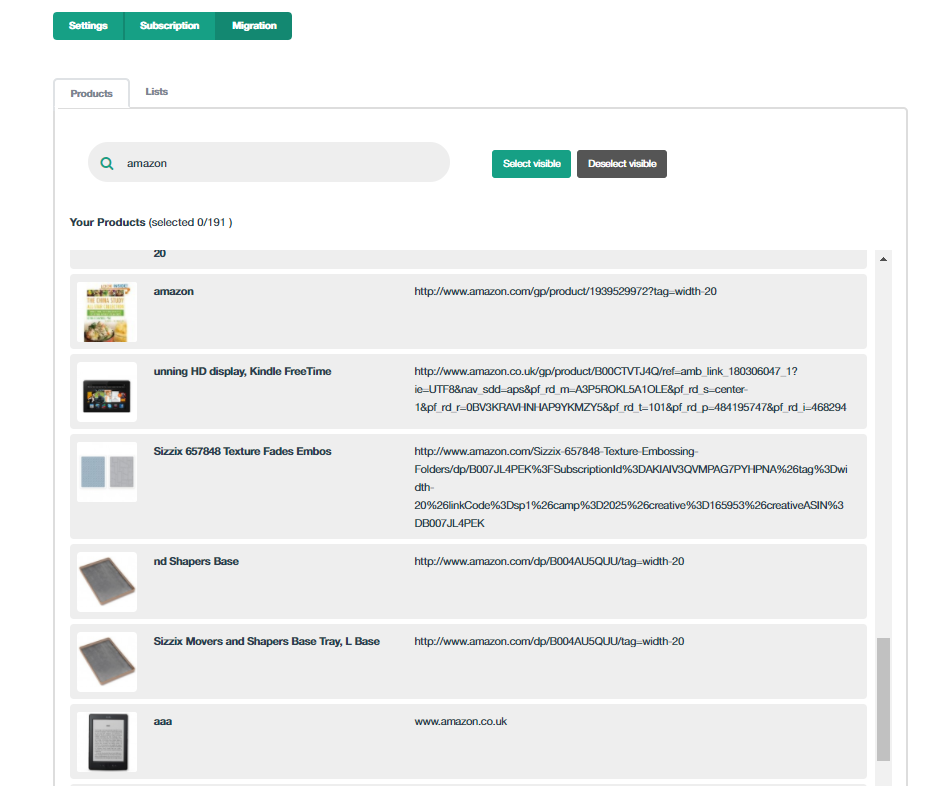 Note that the search box searches in both the title (left) and the link (right).
Click on “Select visible” to make them selected (green)
Note that the search box searches in both the title (left) and the link (right).
Click on “Select visible” to make them selected (green)
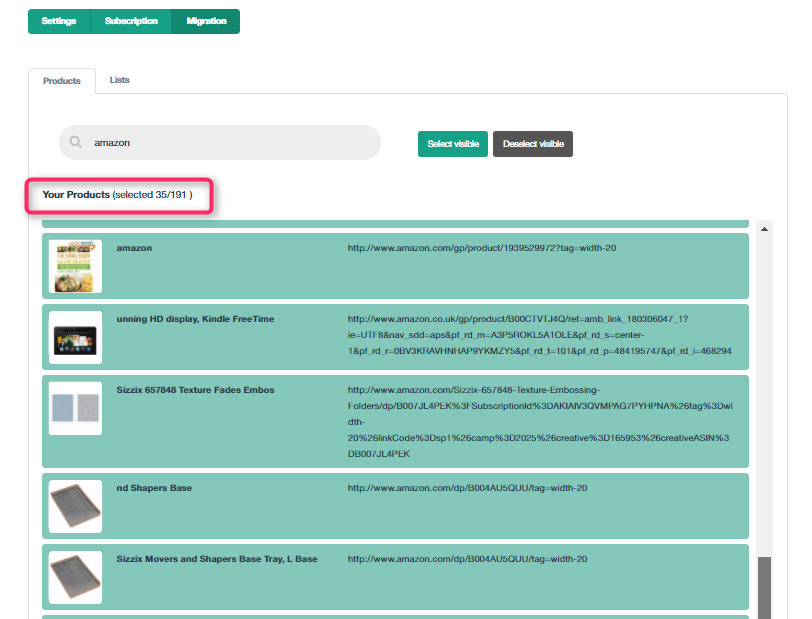 The highlighted part shows you how many products are selected from your project manager’s total.
Now all the amazon products are selected. Let’s say you want to add some more to the selection. There are some "canon cameras" here. So:
Clear the search box and enter the term "canon". The page will show only canon products (be that in the title or the url):
The highlighted part shows you how many products are selected from your project manager’s total.
Now all the amazon products are selected. Let’s say you want to add some more to the selection. There are some "canon cameras" here. So:
Clear the search box and enter the term "canon". The page will show only canon products (be that in the title or the url):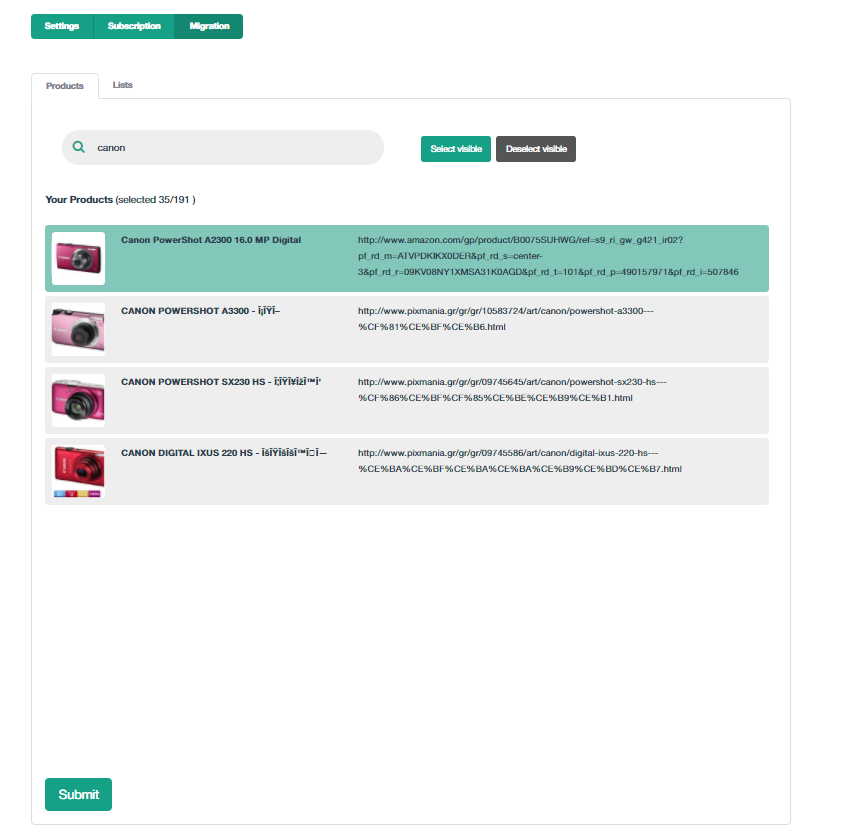 As you see, the one product that was already present in the amazon search shows up green (selected).
Click on "Select visible" to add the rest to the selection:
As you see, the one product that was already present in the amazon search shows up green (selected).
Click on "Select visible" to add the rest to the selection:
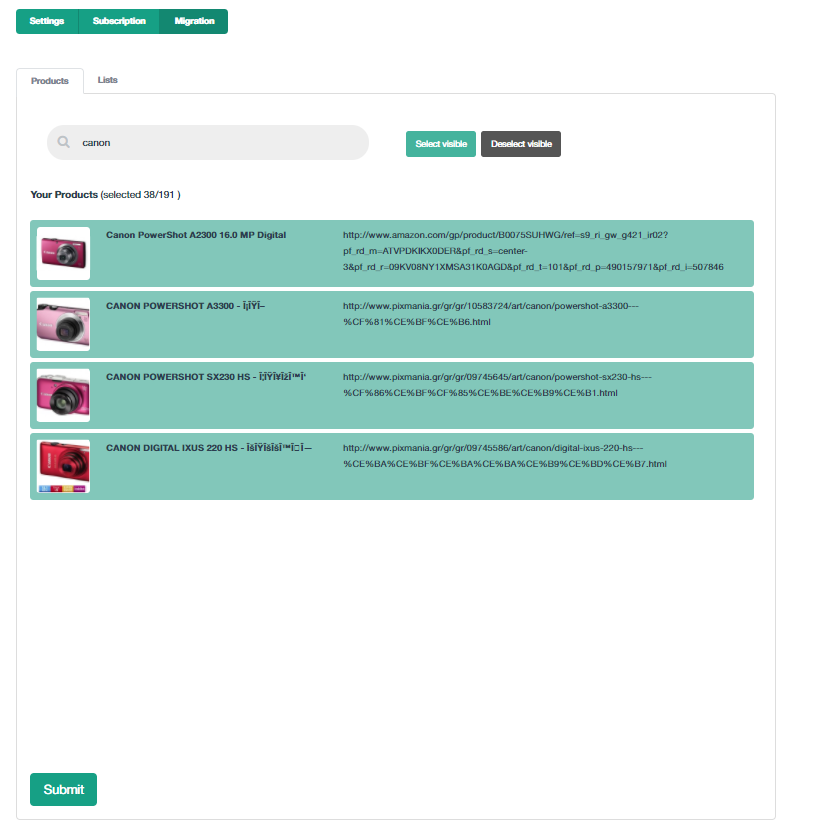 You can now click “Submit” and the links will be transferred.
And this is what you get when you do:
You can now click “Submit” and the links will be transferred.
And this is what you get when you do:
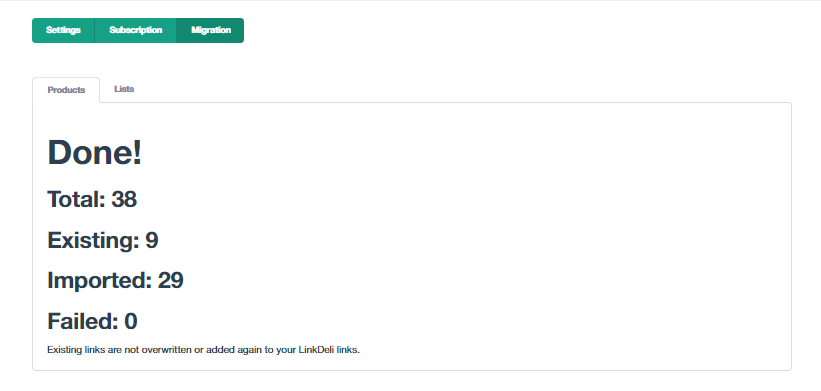
From all the links we selected (38), 9 of them were already in the Linkdeli system. So the 29 others were imported.
On the “failed” count, there might be products that were invalid.
You can repeat the process for other products as any product already present in your Linkdeli pool will simply be ignored.
Back on your LinkDeli list edit page, you can now search for “mine” links without any search terms and you will see your lib, including the newly imported links:
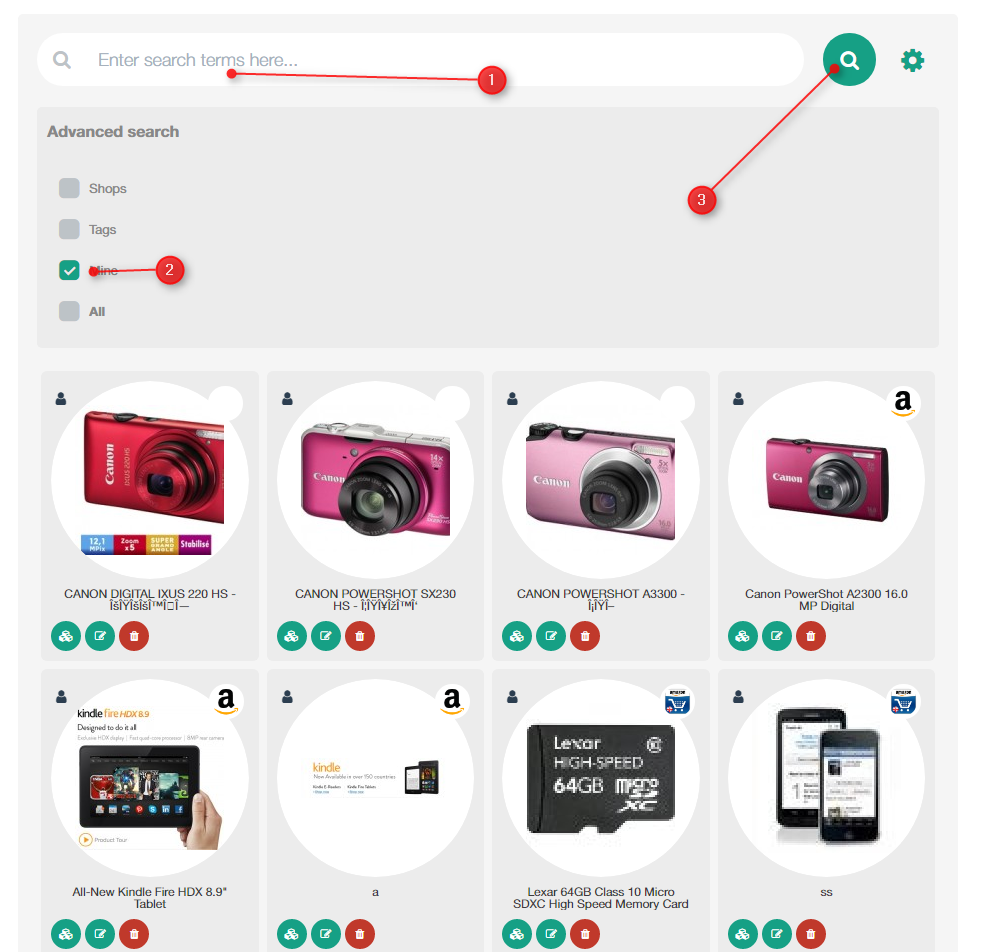
Lists migration
Through the list import functionality, you can also transfer to LinkDeli all your old project manager lists you plan to change. If you do not need to change them, you can leave them as is, since your LinkDeli subscription will keep the old project manager lists working.
On the migration page, click on the "Lists" tab. All your old lists will be shown up. Click on those lists you want to bring in and press submit.
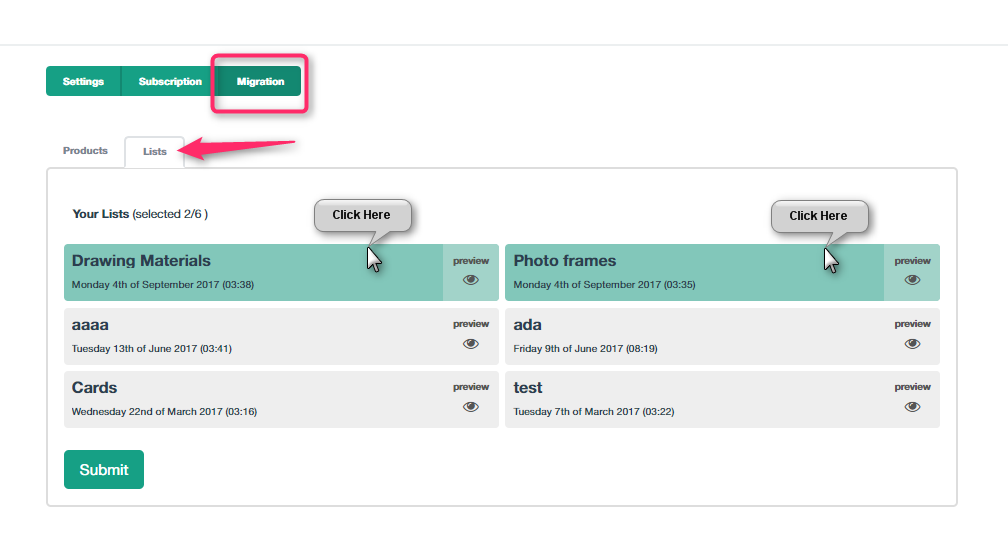 Every green list -selected- will be transferred to your "Lists" page.
Every green list -selected- will be transferred to your "Lists" page.
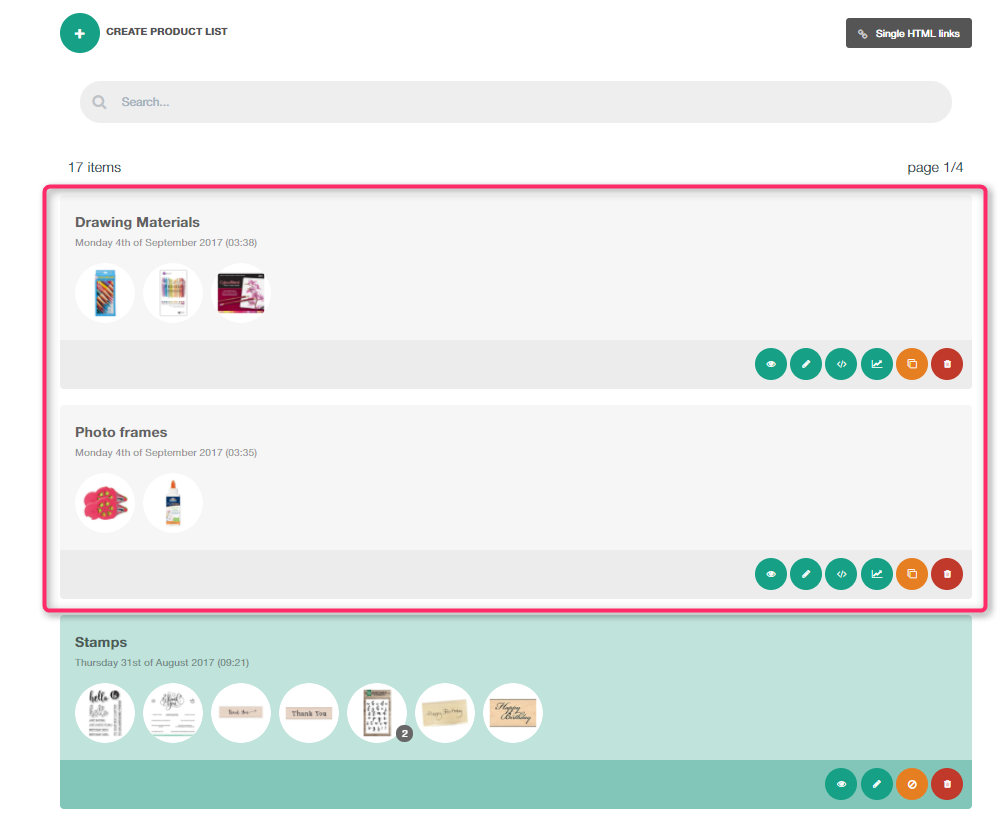 Existing lists will not be overwritten or added again to your LinkDeli lists.
Existing lists will not be overwritten or added again to your LinkDeli lists.