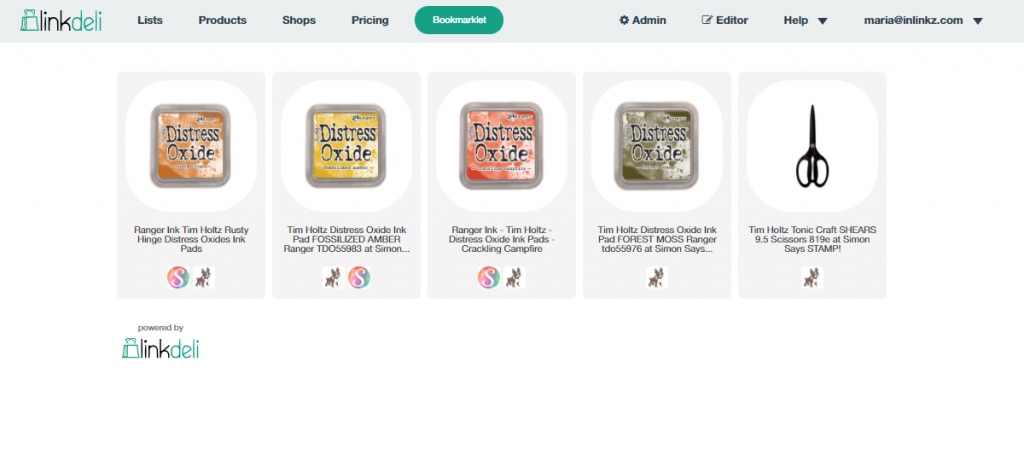How to customize the preview of a Linkdeli list when sharing it on social media
When sharing a Linkdeli list on Facebook or in a chat message, a preview for Linkdeli used to be generated instead of the details for that list.
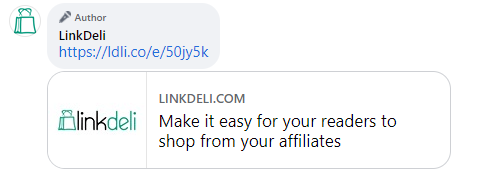
To optimize sharing on social or communication platforms, Linkdeli provides users with a new feature that will allow you to decide what your followers see when you share a product list.
Let's see how easy is to customize the preview of your Linkdeli lists.
Customize Linkdeli Lists Preview
1. From your Linkdeli dashboard, go to the Settings (click the little arrow at the top-right corner to open the dropdown menu).
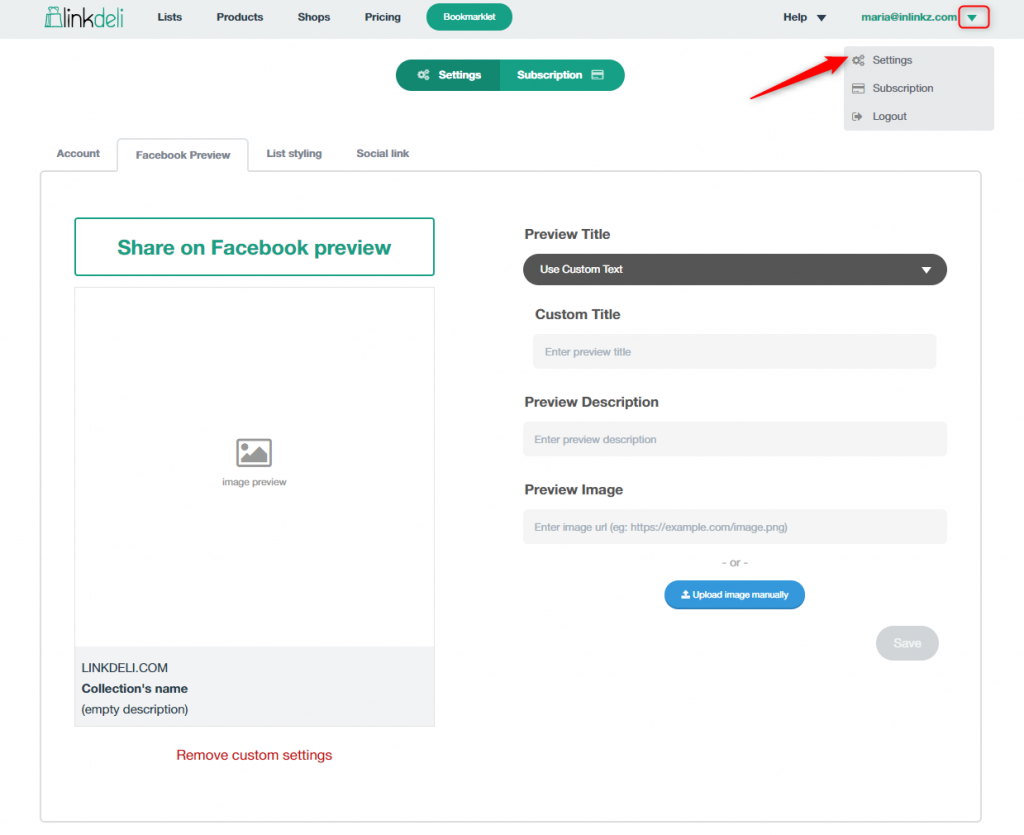
2. Select the Facebook Preview tab. From here, you can customize the title, description, and image of the preview.
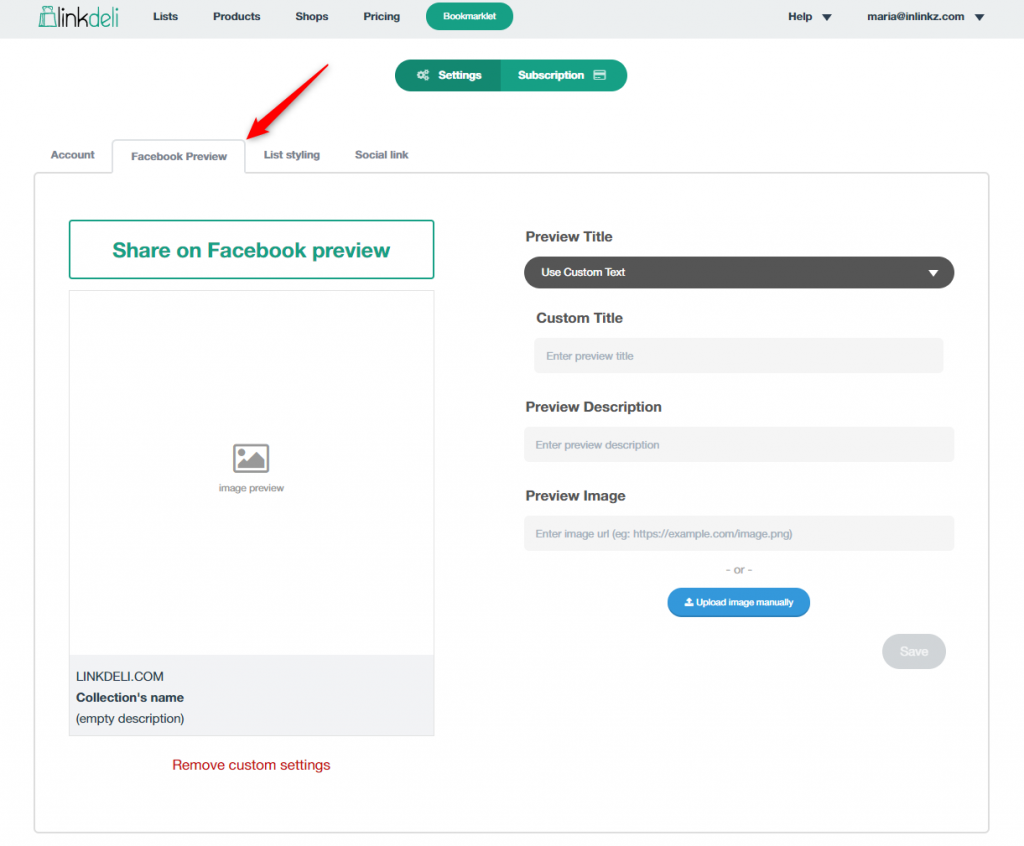
3. On the Preview Title, you can use the title you had set when you created the Linkdeli list or enter a new custom title.
If you keep the same title as the list, the preview will be displayed each time the title of the selected list.
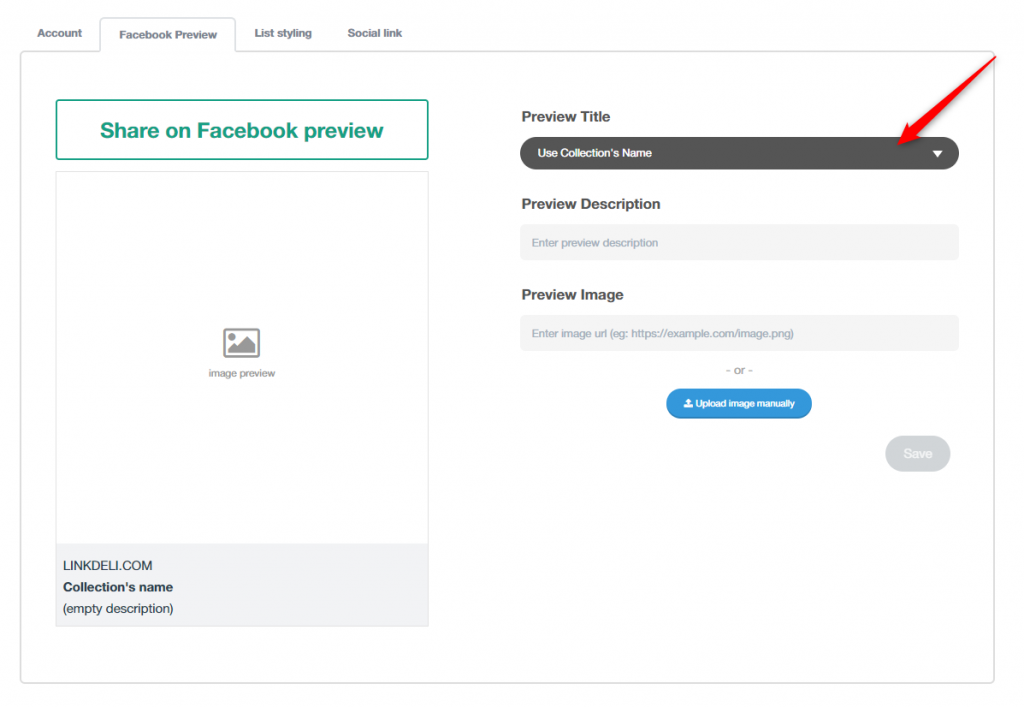
To change the title, click on the little arrow on the right to expand the options.
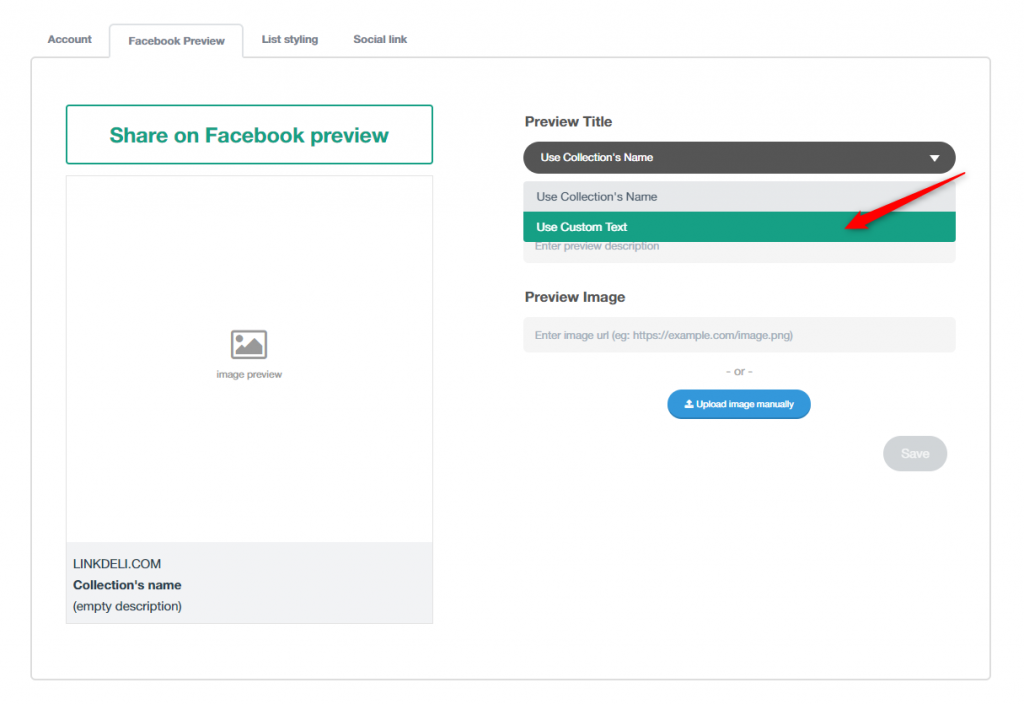
Select the Use Custom Title option and enter a new title. Note that if you change the title, then this custom title will be common for all the preview lists.
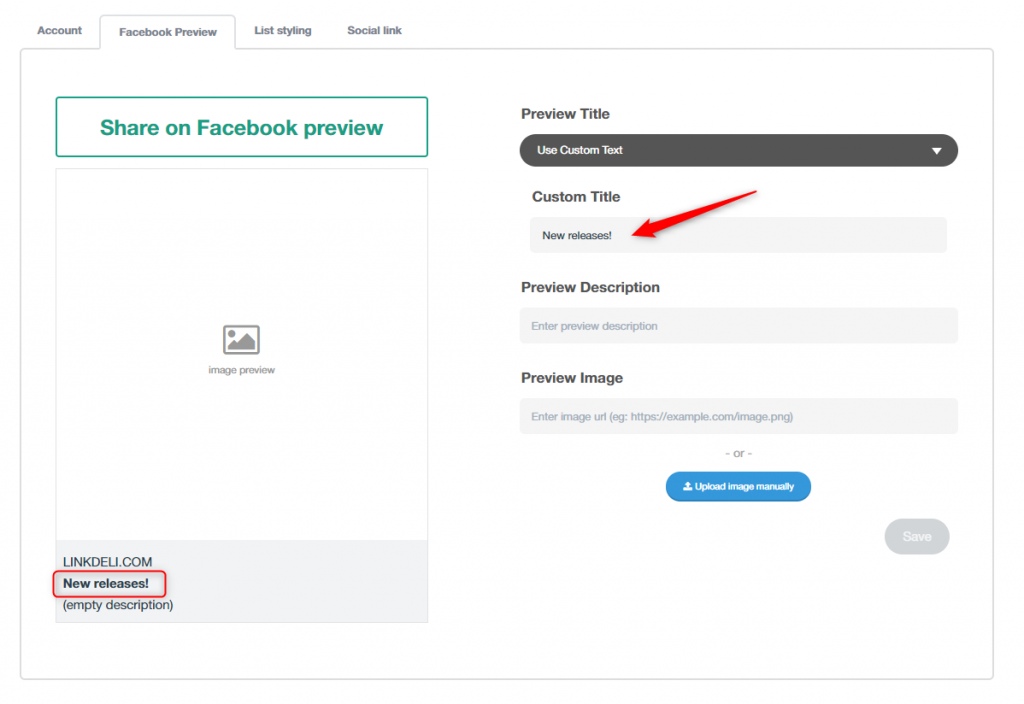
3. Enter a brief description of the list.
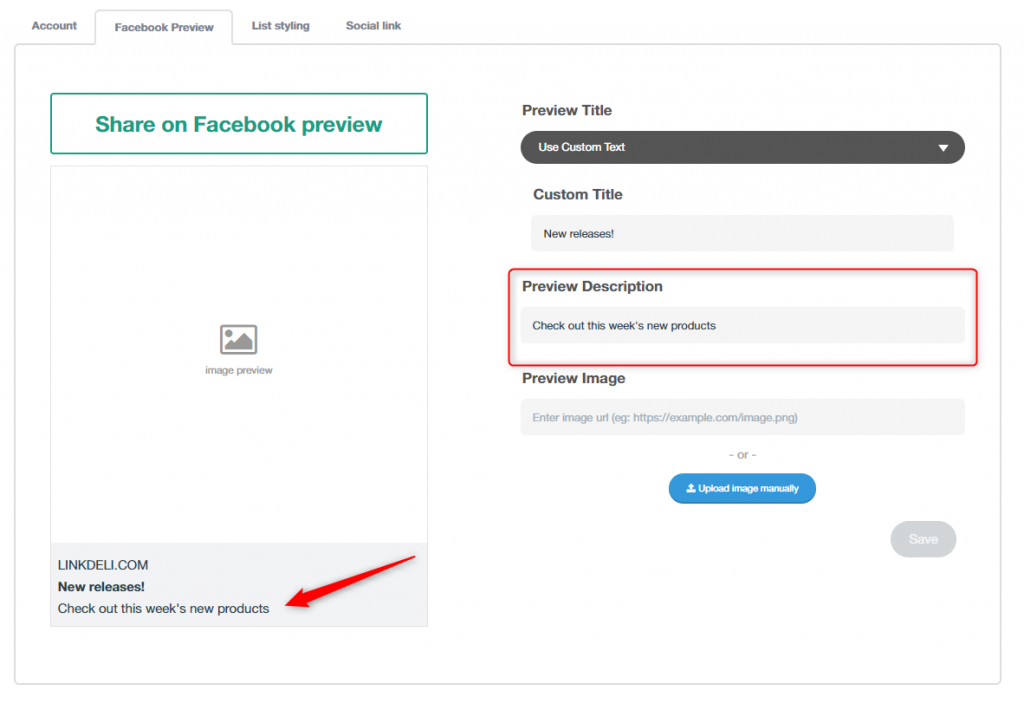
4. Add a custom preview image by entering an image URL or uploading one from your computer. This image will be common to all preview lists as well.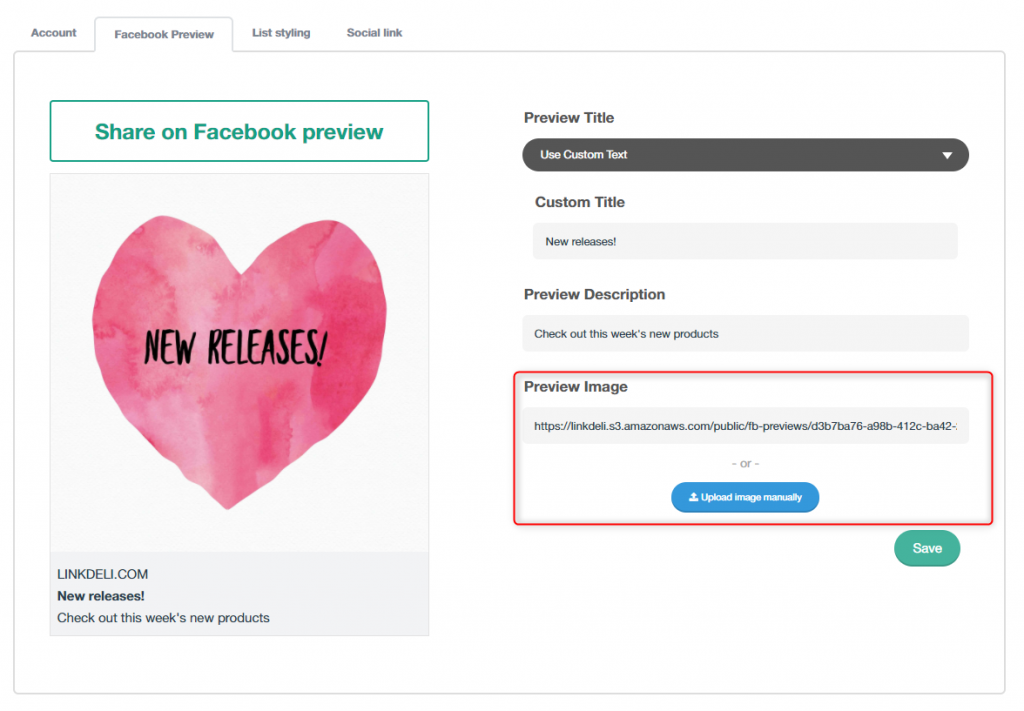
5. Save the changes. Keep in mind that it might take a while for the changes to be applied.
Note: These settings will be the default preview for all the Linkdeli lists you have created. To use another title, description, or a new image for your lists' preview, repeat the above steps.
Share a Linkdeli list on social platforms
1. To share a Linkdeli list, go to the Linkdeli Lists page and click to get the product link of a selected list.
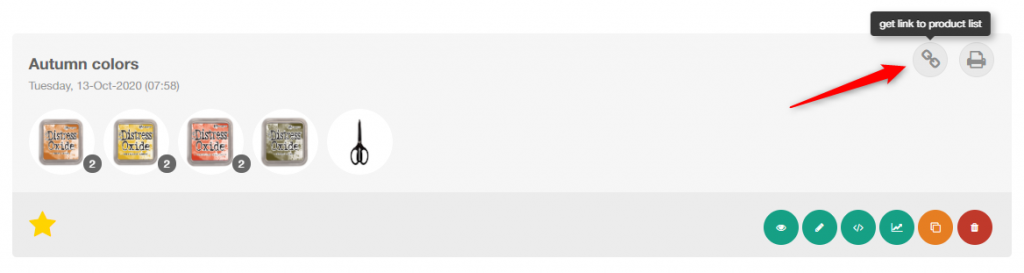 2. On the pop-up window, select the way you would like to share your list.
2. On the pop-up window, select the way you would like to share your list.
a. Use the provided link to share it with your followers and friends while chatting.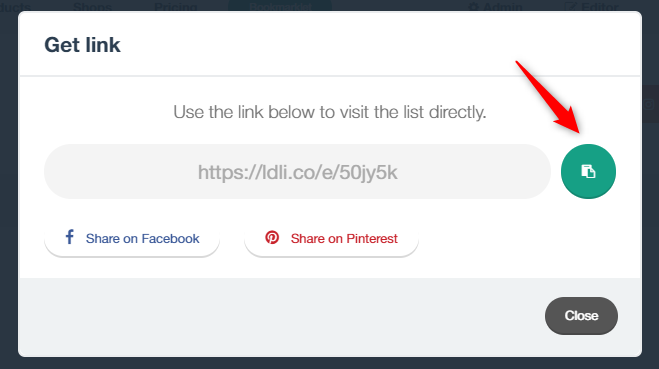
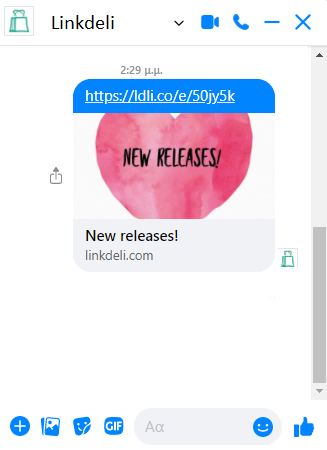
And, here is an example of the preview if you share it on Slack (the communication channel):
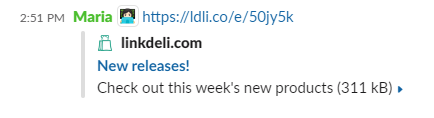
b. Click on the Share on Facebook button to share the Linkdeli list on the Facebook feed.
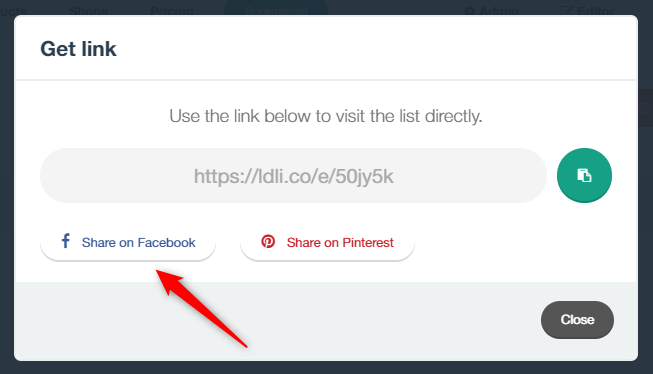 Here is how the list preview will be displayed:
Here is how the list preview will be displayed:
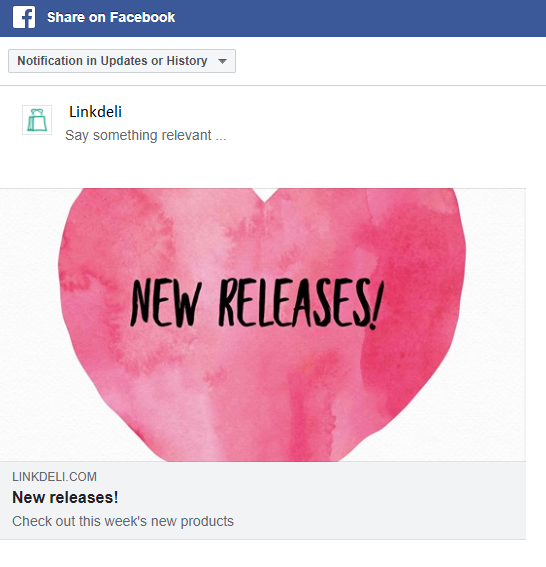
Share on Pinterest
On the same dialogue, a Share on Pinterest option is also available.
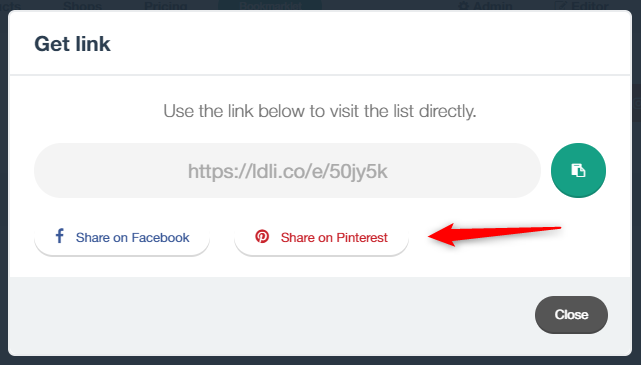
If you click on the "Share on Pinterest" button, you will be directed to a Pinterest board where you can share your Linkdeli list. Keep in mind though that on Pinterest, the title and the description preview can only be displayed (not the image preview).
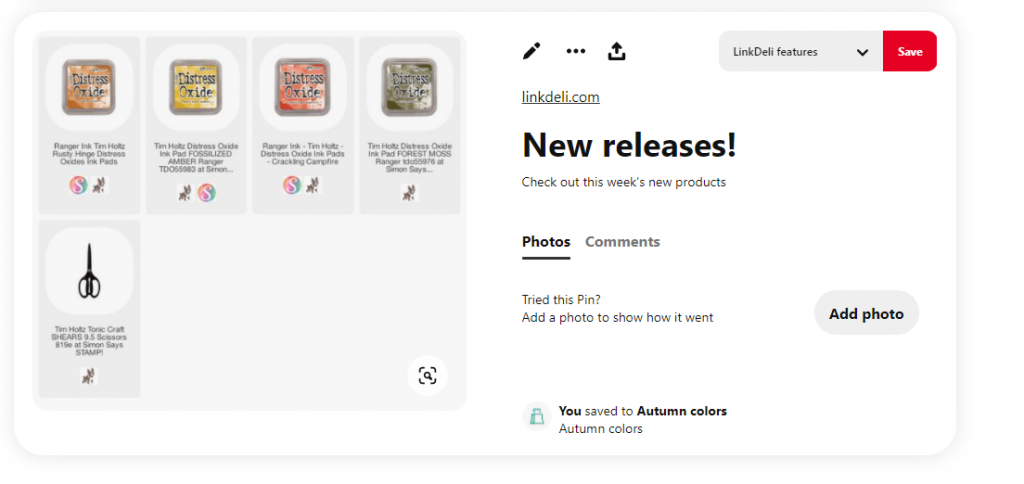 Once people click to view your list, they will be directed to the full Linkdeli list where they will be able to view and buy the recommended products.
Once people click to view your list, they will be directed to the full Linkdeli list where they will be able to view and buy the recommended products.