The LinkDeli WordPress plugin. How to install and use it.
Why you may need the LinkDeli plugin
If you have a self-hosted WordPress installation for your blog, chances are you are familiar with the concept of plugins: Little installable pieces of software that help you with your blog.
Installing plugins is only possible in self-hosted WordPress installation (what is a self hosted WordPress?).
Now, on small blogs, usually, the administrator of the blog is also the editor. But in larger installations (like for example, an online store's blog or a brand blog), the roles are distributed to different people.
The funny thing is that when you are an Editor on such an installation, you are not permitted to put <SCRIPT> tags in your blog posts (what is a script tag and why should I care?)
And this is where a WordPress plugin can help. By having your administrator install the plugin, you do not need to have administrative privileges when using it. So in effect, the plugin allows you to put the dynamic LinkDeli list with all the bells and whistles in your blog post even if you are only a blog post Editor.
Limitations
There are some limitations to the plugin. Due to its nature, it only uses the simple "email integration" option (look here for more info). So, if you automate your newsletter by automatically converting your blog posts to emails, you will get a nicely rendered image in your email which will link to the LinkDeli list.
Installing
This part is only relevant if you are an admin. If you are not, please send this to your admin so they can install the plugin for you to use. After installation, you can continue below in the Using section.
If you are an admin, the process is very simple:
- Download the plugin zip file to your computer from here. (we have already posted the plugin to the WordPress plugin directory and wait for approval as we write this, so you will soon be able to just search for LinkDeli from within your WordPress installation)
- Go to your WordPress dashboard and then navigate to Plugins>Add New
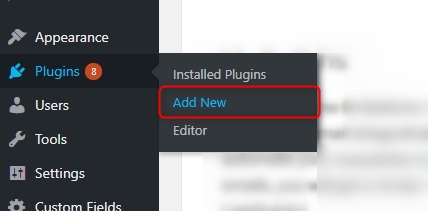
- Click on "Upload Plugin"
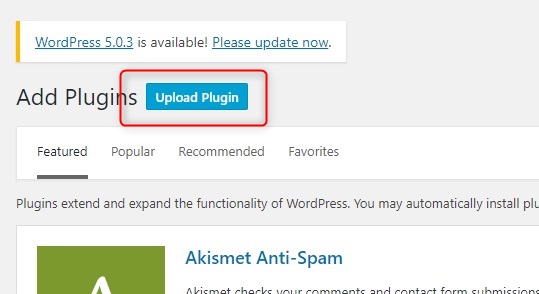 and select the downloaded file.
and select the downloaded file. - On the next screen, click "Activate Plugin" and you're done!
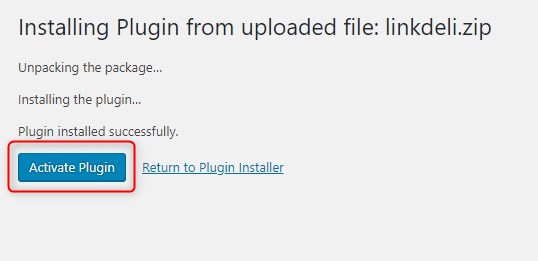
Your editors will now be able to use the plugin as described below
Using the plugin
Once the plugin is installed by your administrator, using it could not be simpler.
Just go to your LinkDeli dashboard and you will find the respective code in your code dialog:
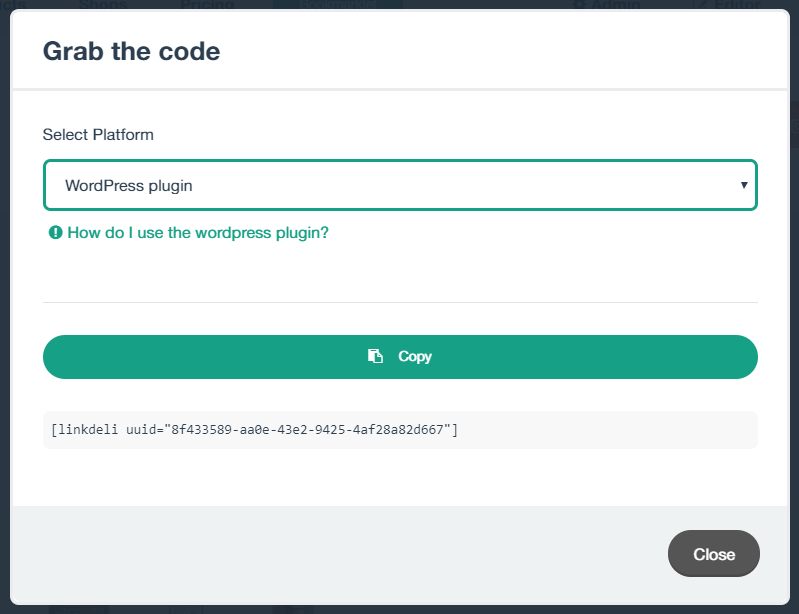
Click on the "Copy" button as usual and you are all set. Paste the code in your blog, either in Preview or Text mode (that is one benefit of the shortcode, you can paste it anywhere) and click to preview your blog post! The full LinkDeli list will appear in your preview as it will, on your published post!