LinkDeli Team accounts
Do you have a design team? Get it to LinkDeli and unleash its creativity!
The Linkdeli team accounts is the easiest way for merchants to have their design teams under one roof and at the same time, a useful tool for their team members to feature quickly and easily the products they use on their projects.
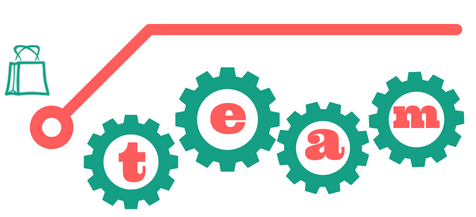
The Linkdeli team accounts are recommended for any project leader or business owner who wants their team to enjoy the privileges of Linkdeli, but without having to share their own login credentials or billing information with them.
Most important, team owners have a bird's eye view of how the team members are performing with fine-grained statistics.
How a Linkdeli Team account works
Within team accounts there are two roles: owners and members.
Team owners are special members that have full control over the account. They are the only ones who can upgrade the team profile, add or remove members and manage billing info. They have overview of how the team and each member is performing and who is bringing in more leads.
Team members are users that have been invited by a Team owner to join a Linkdeli account. They have access to all the products the team owner allows them to, and can use the lists they create themselves to either the shop's blog or their own.
Register to LinkDeli
As a Team owner you can register to LinkDeli from here. To activate your account, click on the link in the activation email sent to you.
Login and start with your trial
Login using your email address and your password. During your trial, you will have access to all available features.
⇒ LinkDeli offers a 15-day trial period. Ask for it!
Configure your settings
Doing so will enable the team settings page on your account:
Name your team
Go to your Settings (1) and select the "Team" page (2).
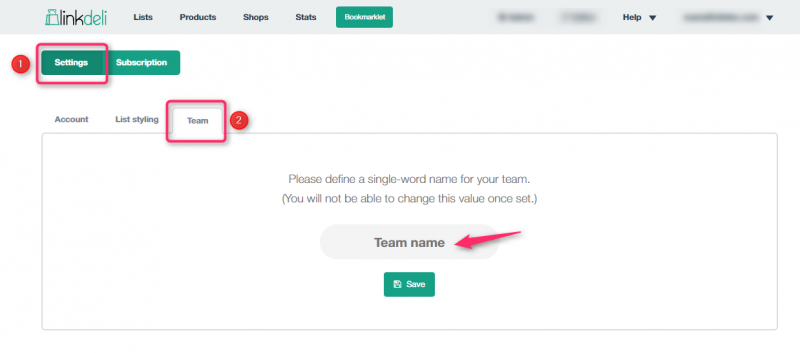
Name your Team and save.
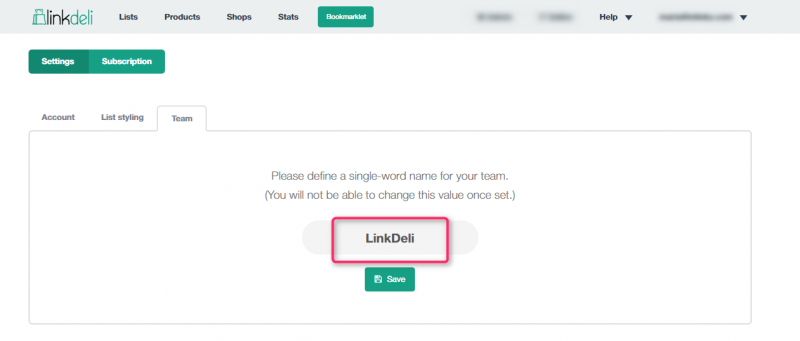
Now, you'll be prompted to invite team members.
Invite team members
Type an e-mail address (1) and press the “Invite” button (2). Repeat the process and invite more members to your team.
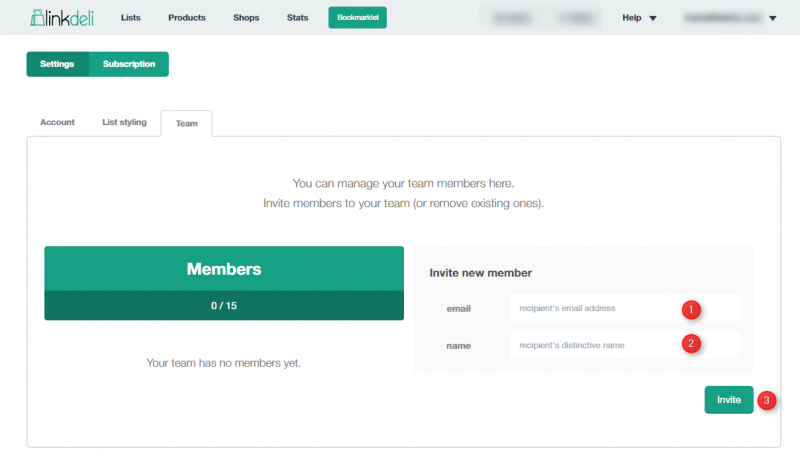
Once an invitation has been sent, the new members should receive within a few minutes an activation email with the login credentials (linkdeli-team email and password), including a link to activate their account.
Congrats! Your team has been created!
⇒ Have a larger team? Upgrade your plan or contact us!
Manage your Team’s membership
The team settings page will display a handful of profile details for your team, along with a list of members.
You can see a team member's name and email and whether a team member has accepted your invitation to the team.
Once an individual has accepted the invitation, the activated status will turn to green.
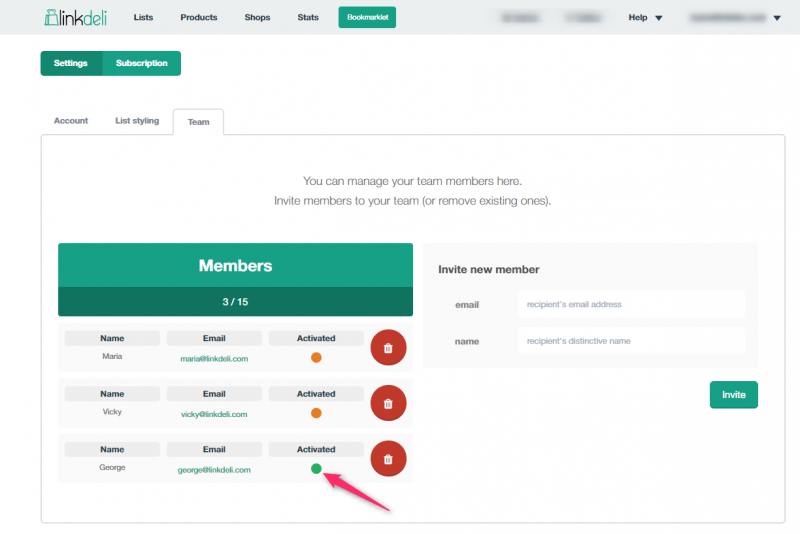
The new members do not have access to team's billing or team settings and they have limited access to page and features, such as the “Shops” page, the bookmarklet tool and the “Add a link” button.
Allow team members to use their own affiliate ids for your shop
The team owners have the option to allow team members to use their own affiliate ids for a shop and get credited for the sales they generate.
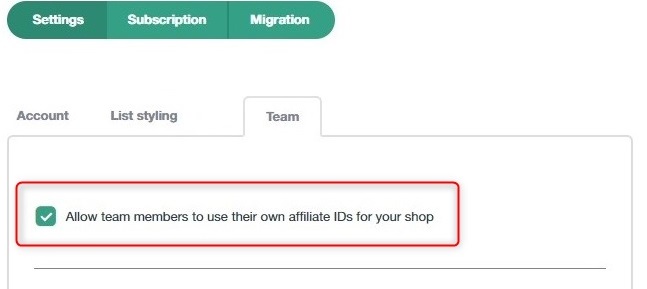
Set the shops
Only the team owners can access the Shops page and set up the collaborated shops for the members.
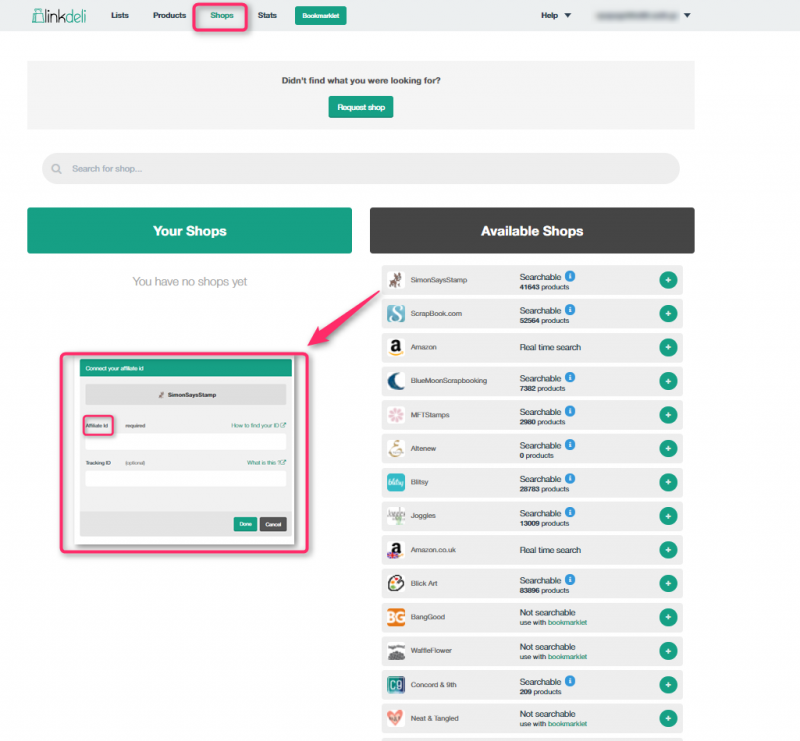
Two alternatives for adding products
Give the alternative to your team members to use products from shops that do not support any kind of affiliate program or they are not searchable within the available shops through the Bookmarklet or the +Add product button. For more info check out here.
Now your members are ready to create their first visual product list!
The "Stats" page!
The “Stats” page provides the most important data about your Team: an overall view of the average clicks of the whole team (1) as well as detailed statistics for all members’ clicks (2)!
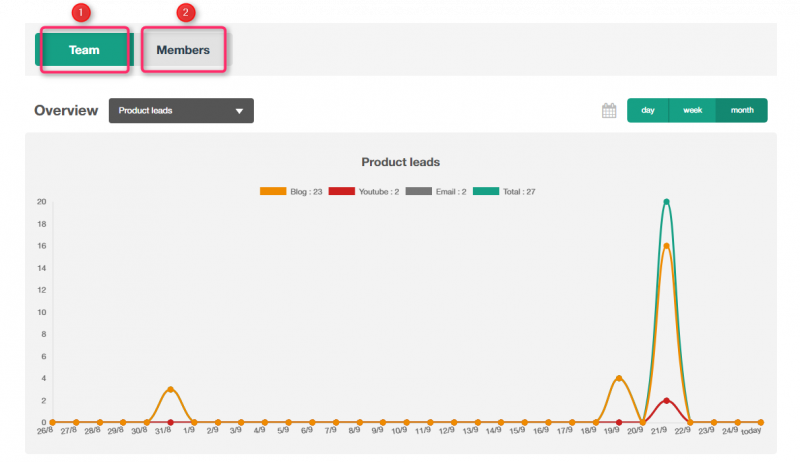
The Team owner (and only the owner) can see detailed statistics for each member of the team and get a concrete idea of who is generating the most leads.
The Overview tab gives data about the product leads (3) as well as the peak hours (4).
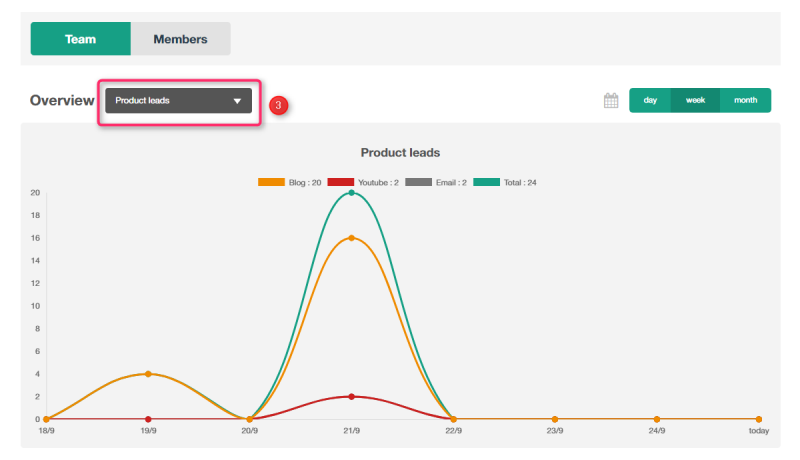
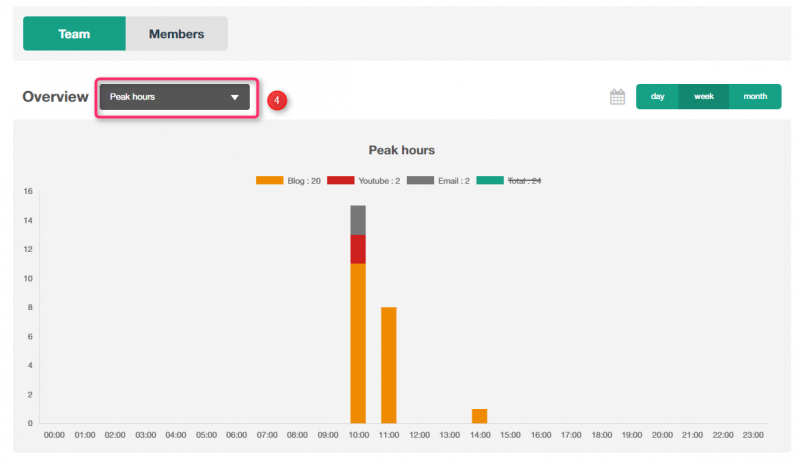
Beneath this, you can see the most popular leads for a period of time (5),
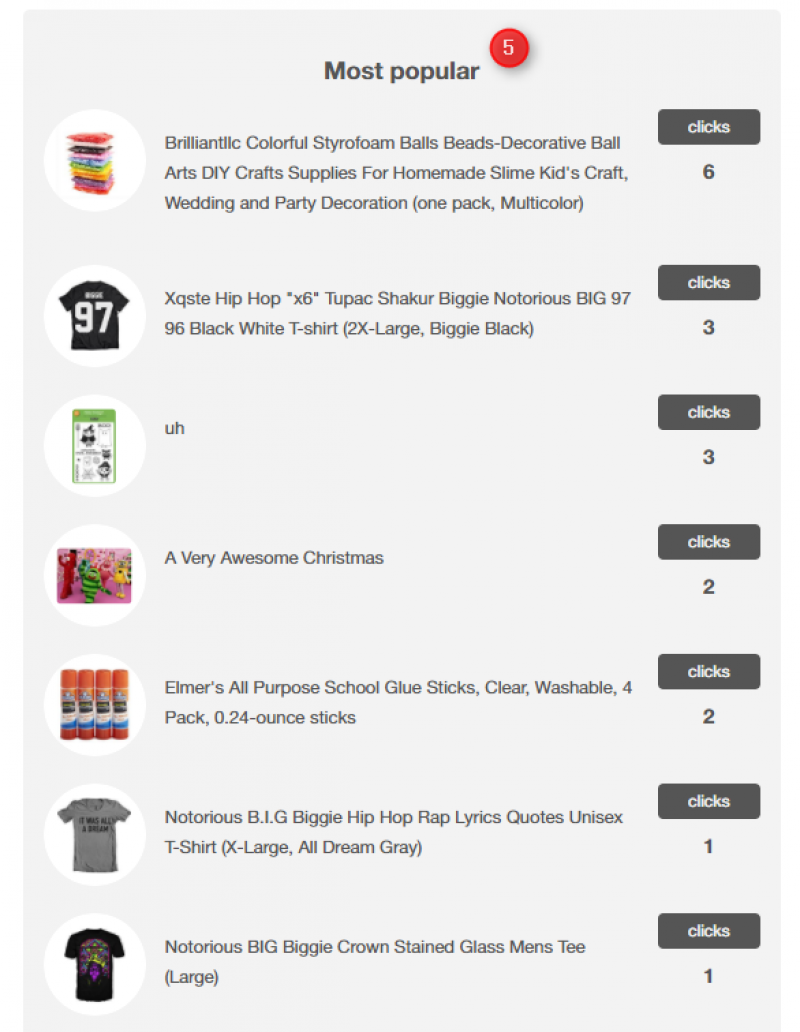
leads' origin (blog, Youtube, email) (6)
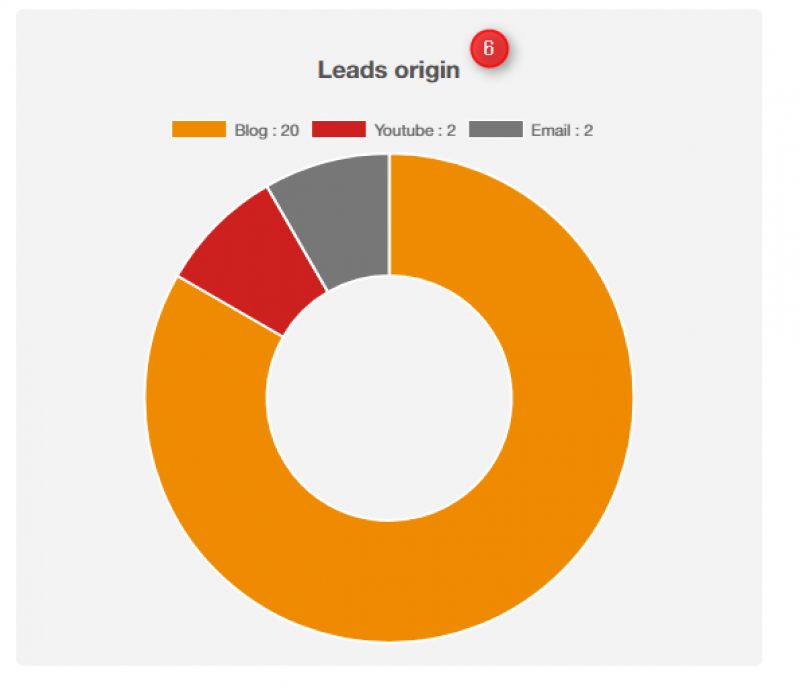
and each members leads (7).
And, lastly, you can use the date selector to view daily, weekly and monthly data (8).
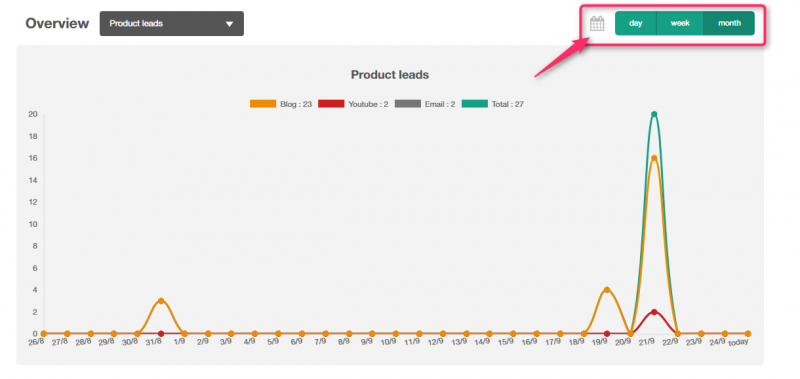
Team members
Login to LinkDeli
For the first login, use the email and the password that are provided in the activation email you received from LinkDeli.
From your "Settings" page change your password to a desired one as soon as you activate your LinkDeli account.
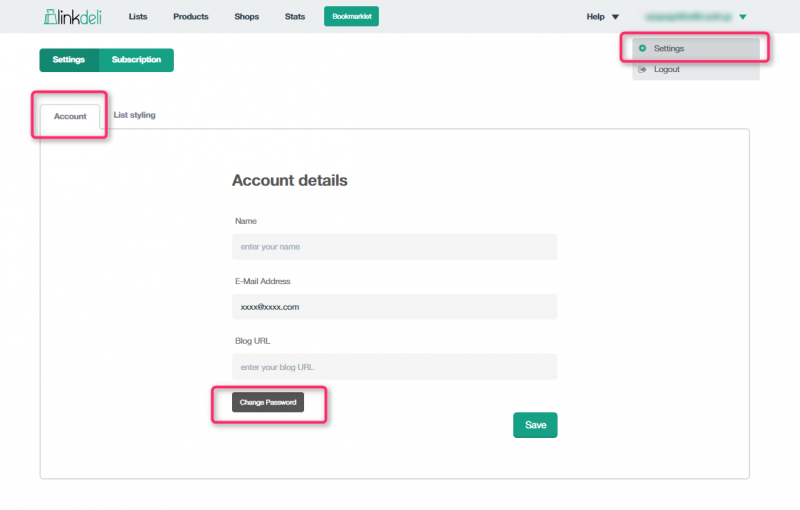
Add your own affiliate id
If the team owner allows it, the team members can add their own affiliate ids for a shop that the owner will define and get credit for the sales they generate from that shop.
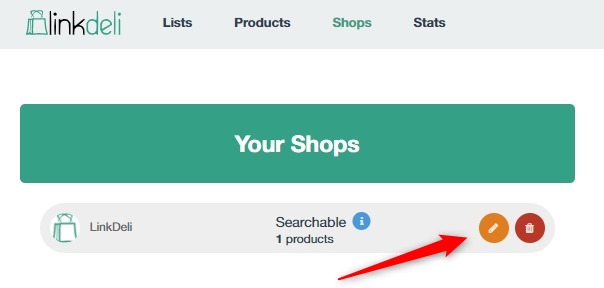
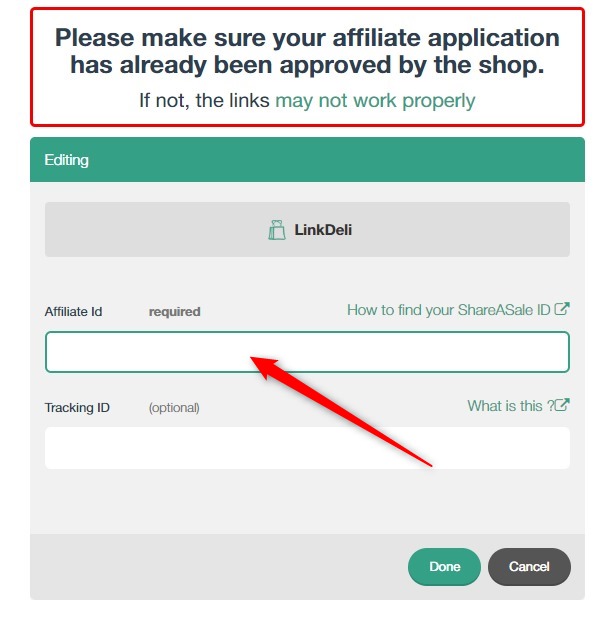
Define your own styling options
From you "Settings" as well define the style that fits to your blog needs. Read here for more info about how you can theme your products lists.
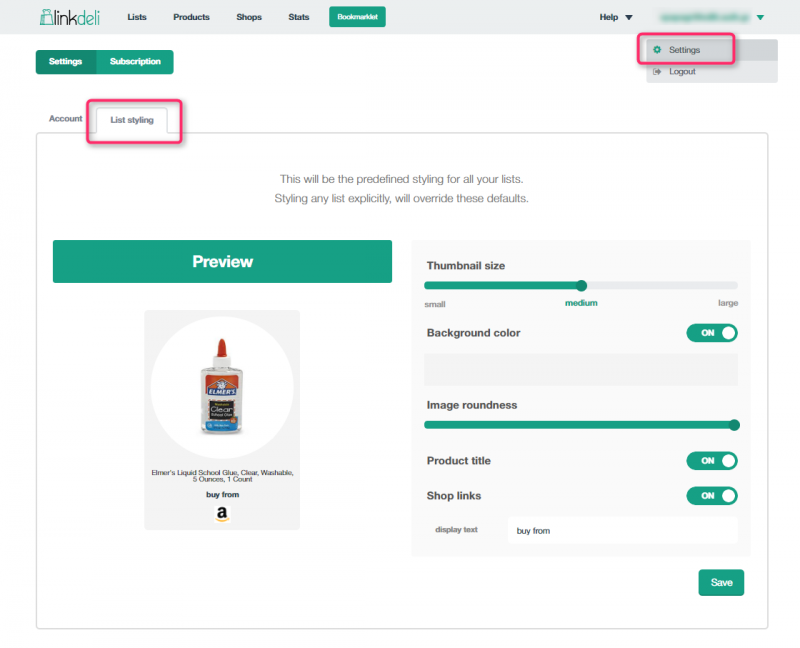
Create a list
From your “List” page you can create your first product list using the shops and the products the team owner has set.
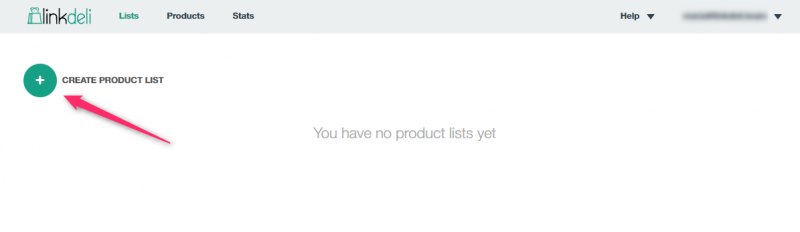
Click here for a step by step guide of how you can easily create a product list.
Search for a product
Once you create your list, you will be directed to the advanced searching page:
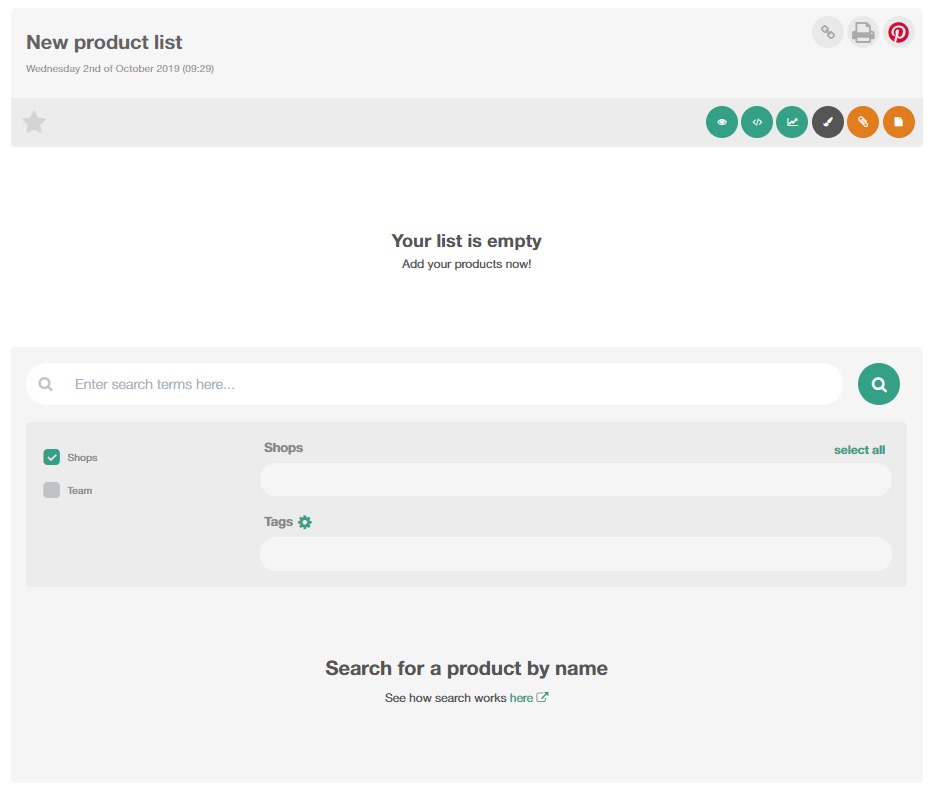
Shops: Enter a keyword on the search bar and all the products from the shops that the Team owner has set will be shown. Click once on the desired products and they will be added to your lists.
Team: The Team tab brings in all the products that the Team owner has added manually to the Library. Enter a description on the search bar and the products that respond to that term will be shown. If you don't enter any description, it will bring all the products they have been added by the owner without any exception.
Tags: Applying this option will help you to track products you have formerly assigned with tags and you constantly use. Check out here for more info about tags.
Find more products
In the “Products” page you will find two tabs, the "Team library" that includes the products the Team owner has added by hand and the “Most used” tab where all the products you usually use will be displayed.

Track your statistics
In the “Stats” page, a member can only track his/her own leads on a daily, weekly or monthly basis. He/She can also check out the peak hours for his/hers clicks, find out the most popular leads and, lastly the leads origin.